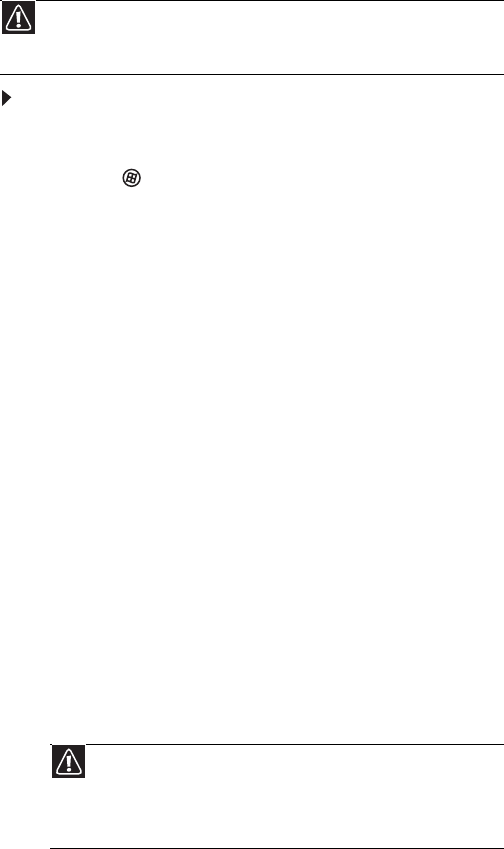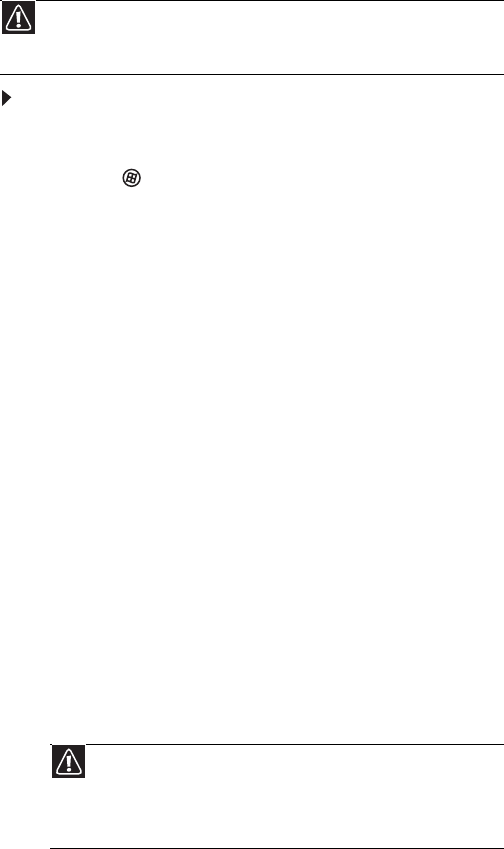
www.gateway.com
107
Recovering your system to its factory
condition
If your computer’s problems are not solved by any of the
other recovery options, you may need to recover its hard drive
to its factory condition. This process is called a factory
recovery.
To delete everything on your hard drive and re-install all
factory software:
1 If you can still run Windows:
a Click (Start), All Programs, Gateway Recovery
Center, then click Gateway Recovery Center. The
Gateway Recovery Center opens.
b Click Recovery, then click Next. Your computer
restarts.
2 If you cannot run Windows:
a Turn on or restart your computer.
b While the computer is starting up, repeatedly press
F8 until the Recovery Options screen opens. If
Windows loads instead, restart the computer and try
again.
3 Press the arrow keys on your keyboard to select Repair
Your Computer, then press ENTER.
Gateway System Recovery starts, and the System
Recovery Options dialog box opens.
4 Select a language and keyboard layout, then click Next.
5 Click the User name box to select a Windows user
account, click in the Password box and type the user
account’s password (if any), then click Next. The System
Recovery Options menu opens.
6 Click Restore Application. The Welcome to Gateway
System Recovery window opens.
7 Click Next, click Full factory recovery, then click Next.
Caution
A complete factory recovery deletes everything on your hard drive, then
reinstalls Windows and any pre-installed software and device drivers. If you are
able to access important files on your hard drive, back them up now.
Caution
Continuing with the full factory recovery will delete everything
on your hard drive. If your computer has multiple hard drives, recovery
will delete everything on only the primary (operating system) hard drive.
If your computer’s hard drive has multiple partitions, recovery will
delete everything on only the operating system partition.
8511861.book Page 107 Monday, December 18, 2006 11:20 AM