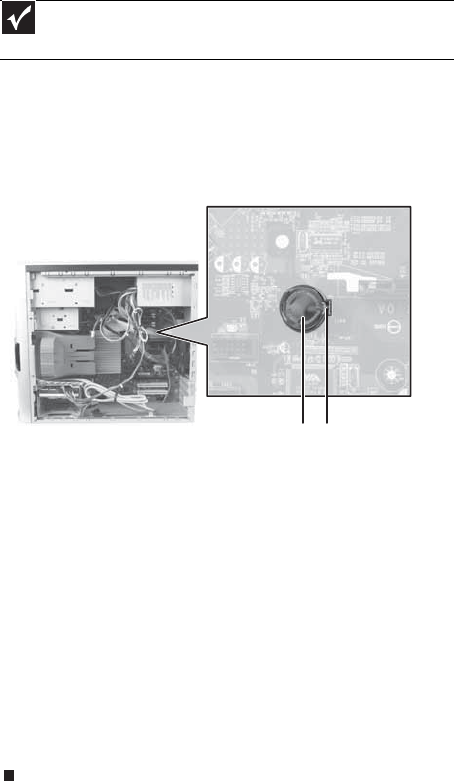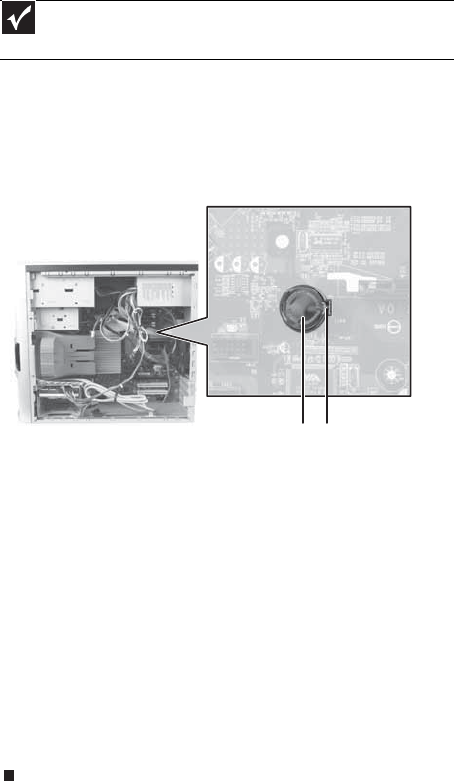
CHAPTER 4: Upgrading Your Computer
36
5 Remove the side panel by following the instructions in
“Removing the side panel” on page 31.
6 For more stability, place your computer on its side. To
avoid scratching the case, place it on a towel or other
non-abrasive surface.
7 Locate the old battery on the system board and note
its orientation. You will need to install the new battery
the same way.
8 Push the battery release tab. The battery pops out of
the socket.
9 Make sure that the positive (+) side of the new battery
is facing up, then press the battery into the socket until
it snaps into place.
10 Replace the side panel by following the instructions in
“Replacing the side panel” on page 33.
11 Reconnect all external cables and the power cord.
12 Turn on your computer.
13 While your computer starts, press and hold the F1 key.
The main menu of the BIOS Setup utility opens.
14 In the BIOS Setup utility, restore any settings that you
wrote down in Step 3.
15 Save all your settings and exit the BIOS Setup utility.
Important
Your computer’s battery location may vary from the illustration
below.
Battery Battery release tab
8511861.book Page 36 Monday, December 18, 2006 11:20 AM