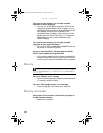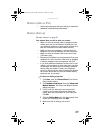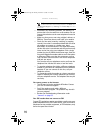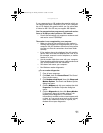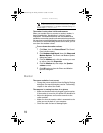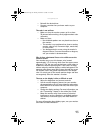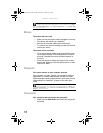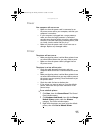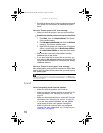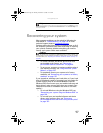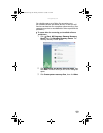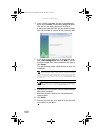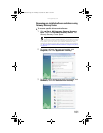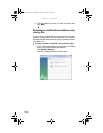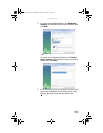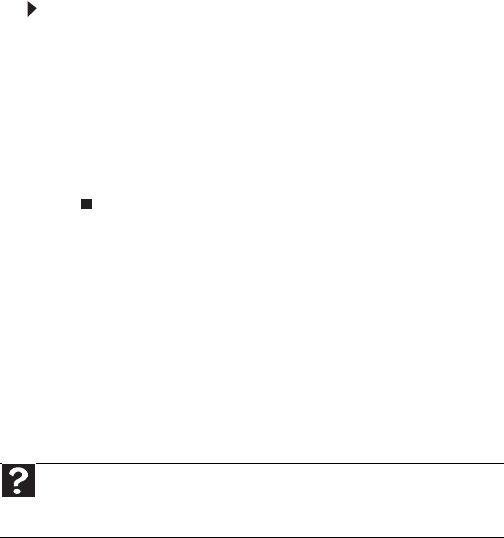
CHAPTER 6: Troubleshooting
96
• Reinstall the printer driver. See the guide that came with
your printer for instructions on installing the printer
driver.
You see a “Printer queue is full” error message
• Make sure that the printer is not set to work offline.
To make sure that the printer is not set to work offline:
1 Click Start, then click Control Panel. The Control
Panel window opens.
2 Click Hardware and Sound, then click the Printers
category. The Printers window opens.
3 Right-click the printer you want to use. If the menu
shows a check mark next to Use Printer Offline,
click Use Printer Offline to clear the check mark.
• Wait until files have been printed before sending
additional files to the printer.
• If you print large files or many files at one time, you
may want to add additional memory to the printer. See
the printer documentation for instructions for adding
additional memory.
You see a “Printer is out of paper” error message
After adding paper, make sure that the printer is online. Most
printers have an online/offline button that you need to press
after adding paper.
Sound
You are not getting sound from the speakers
• Make sure that the speakers are turned on.
• Make sure that the volume controls are turned up. For
more information, see “Adjusting the volume” on
page 24.
• Make sure that mute controls are turned off. For more
information, see “Adjusting the volume” on page 24.
• If you are using external speakers, see the speaker
setup poster to check your speaker connections.
• Make sure that the universal jacks are configured
correctly. For more information, see “Configuring the
audio jacks” on page 26.
Help
For more information about printer troubleshooting, click Start, then
click Help and Support. Type printer troubleshooter in the Search Help
box, then press E
NTER.
8511861.book Page 96 Monday, December 18, 2006 11:20 AM