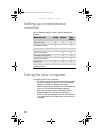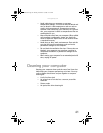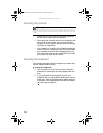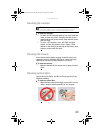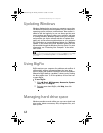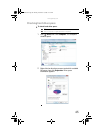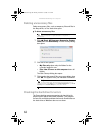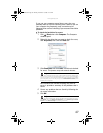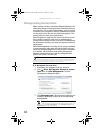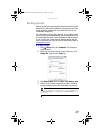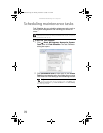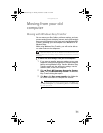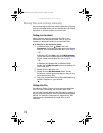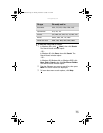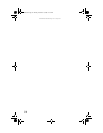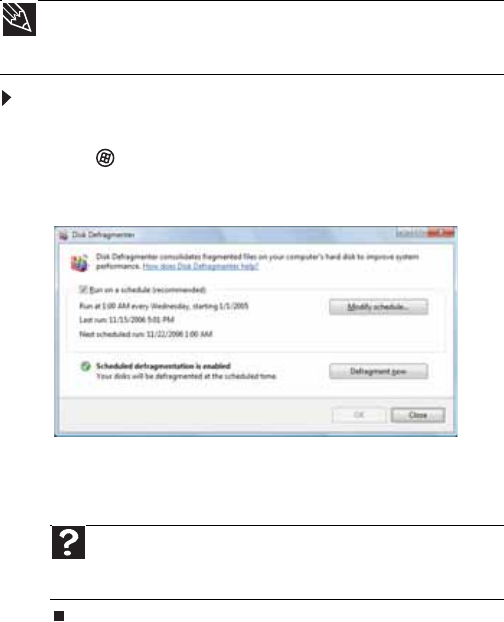
CHAPTER 5: Maintaining Your Computer
68
Defragmenting the hard drive
When working with files, sometimes Windows divides the file
information into pieces and stores them in different places on
the hard drive. This is called fragmentation, and it is normal.
In order for your computer to use a file, Windows must search
for the pieces of the file and put them back together. This
process slows the hard drive performance.
Disk Defragmenter organizes the data on the drive so each
file is stored as one unit rather than as multiple pieces
scattered across different areas of the drive. Defragmenting
the information stored on the drive can improve hard drive
performance.
While Disk Defragmenter is running, do not use your keyboard
or mouse because using them may continuously stop and
restart the defragmenting process. Also, if you are connected
to a network, log off before starting Disk Defragmenter.
Network communication may stop the defragmentation
process and cause it to start over.
To defragment the hard drive:
1 Disconnect your computer from the network.
2 Click (Start), All Programs, Accessories, System
Tools, then click Disk Defragmenter. The Disk
Defragmenter dialog box opens.
3 Click Defragment now. This process may take hours to
complete, depending on the size of the drive being
defragmented.
Tip
Because defragmenting a drive may take hours to complete (depending
on the size of the drive being defragmented), consider starting the process
when you will not need the computer for several hours.
Help
For more information about defragmenting the hard drive, click
Start, then click Help and Support. Type defragmenting in the
Search Help box, then press E
NTER.
8511861.book Page 68 Monday, December 18, 2006 11:20 AM