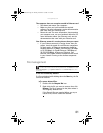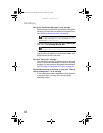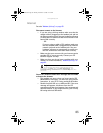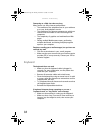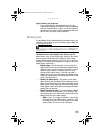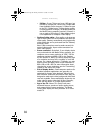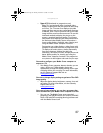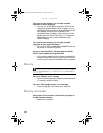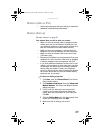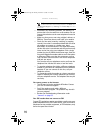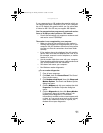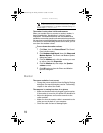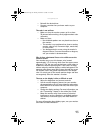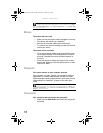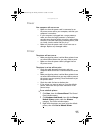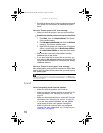www.gateway.com
89
Modem (cable or DSL)
• See the documentation that came with your modem for
additional troubleshooting information.
Modem (dial-up)
See also “Internet” on page 83.
Your modem does not dial or does not connect
• Make sure that the modem cable is plugged into the
modem jack and not the Ethernet network jack. See
your hardware reference or setup poster to make sure
that the connections have been made correctly.
• Make sure that your computer is connected to the
telephone line and the telephone line has a dial tone.
• Make sure that the modem cable is less than 6 feet
(1.8 meters) long.
• Remove any line splitters or surge protectors from your
telephone line, then check for a dial tone by plugging
a working telephone into the telephone wall jack.
• If you have additional telephone services such as call
waiting, call messaging, or voice mail, make sure that
all messages are cleared and call waiting is disabled
before using the modem. Contact your telephone
service to get the correct code to temporarily disable
the service. Also make sure that the modem dialing
properties are set correctly.
To check the dialing properties:
1 Click Start, then click Control Panel. The Control
Panel window opens.
2 Click Hardware and Sound, then click Phone and
Modem Options. The Phone and Modem Options
dialog box opens.
3 If this is the first time you have accessed this
category, the Location Information dialog box
opens. Enter the information for your area, then
click OK.
4 Click the Dialing Rules tab, click the location from
which you are dialing, then click Edit.
5 Make sure that all settings are correct.
8511861.book Page 89 Monday, December 18, 2006 11:20 AM