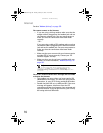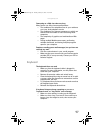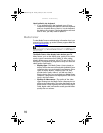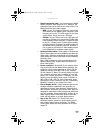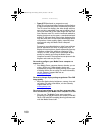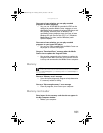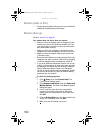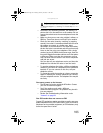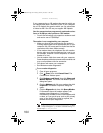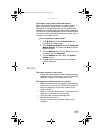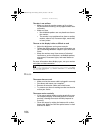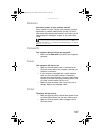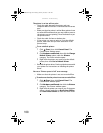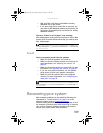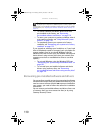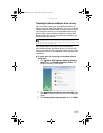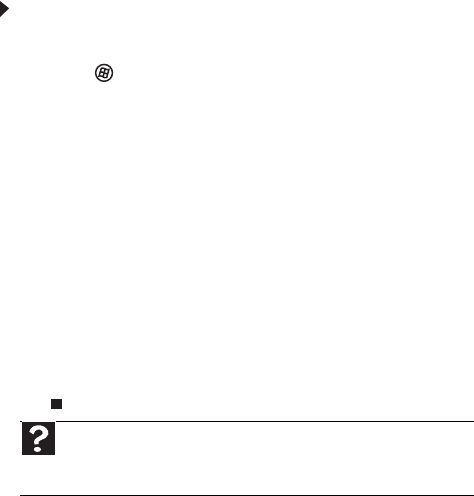
CHAPTER 6: Troubleshooting
104
If your computer has a v.90 modem, the speed at which you
can upload (send) data is limited to 33.6K. If your computer
has a v.92 modem, the speed at which you can upload data
is limited to 48K. Your ISP may not support 48K uploads.
Your fax communications program only sends and receives
faxes at 14,400 bps when you have a 56K modem
• Current fax technology only supports a maximum send
and receive rate of 14,400 bps.
The modem is not recognized by your computer
• Make sure that the line connected to the modem is
working and plugged into the appropriate port on your
computer. See your setup poster to make sure that the
connections have been made correctly.
• If the modem shares the telephone line with another
device, make sure that the telephone line is not in use
(for example, someone is on the telephone, or another
modem is in use).
• Use the modem cable that came with your computer.
Some telephone cables do not meet cable standards and
may cause problems with the connection.
• Shut down and restart your computer.
• Run Windows modem diagnostics.
To run modem diagnostics:
1 Close all open programs.
2 Click (Start), then click Control Panel. The
Control Panel window opens.
3 Click Hardware and Sound, then click Phone and
Modem Options. The Phone and Modem Options
dialog box opens.
4 Click the Modems tab, click your modem, then click
Properties. The Modem Properties dialog box
opens.
5 Click the Diagnostic tab, then click Query Modem.
If information about the modem appears, the
modem passed diagnostics. If no modem
information is available, a white screen appears with
no data, or if you get an error such as port already
open or the modem has failed to respond, the
modem did not pass diagnostics.
Help
For more information about modem troubleshooting, click Start,
then click Help and Support. Type modem troubleshooting in the
Search Help box, then press E
NTER.
8512066.book Page 104 Tuesday, January 16, 2007 11:02 AM