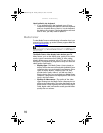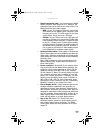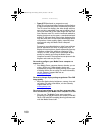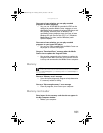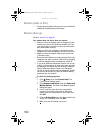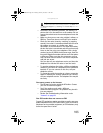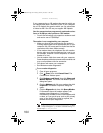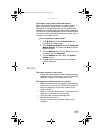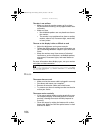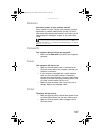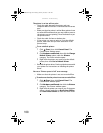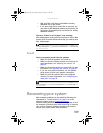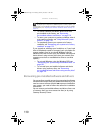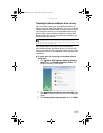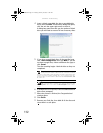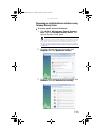CHAPTER 6: Troubleshooting
106
The color is not uniform
• Make sure that the monitor warms up for at least
30 minutes before making a final judgment about color
uniformity.
• Make sure that:
• Non-shielded speakers are not placed too close to
the monitor.
• The monitor is not positioned too close to another
monitor, electric fan, fluorescent light, metal shelf,
or laser printer.
The text on the display is dim or difficult to read
• Adjust the brightness and contrast controls.
• Change the display settings. For more information, see
the “Customizing Windows” chapter in your online User
Guide.
• Move the monitor away from sources of electrical
interference, such as televisions, unshielded speakers,
microwaves, fluorescent lights, and metal beams or
shelves.
For more information about display types, see your monitor
and video card documentation.
Mouse
The mouse does not work
• Make sure that the mouse cable is plugged in correctly.
• Shut down and restart your computer.
• Remove all extension cables and switch boxes.
• Try a mouse you know is working to make sure that the
mouse port works.
The mouse works erratically
• If the mouse pointer begins moving erratically across
the computer display or becomes difficult to control
precisely, cleaning the mouse will likely improve its
accuracy.
• Clean the mouse by wiping the bottom with a clean,
damp cloth. Make sure that the optical sensor is clean
and free of debris.
Help
For more information about changing the screen resolution, click Start,
then click Help and Support. Type screen resolution in the Search Help
box, then press E
NTER.
8512066.book Page 106 Tuesday, January 16, 2007 11:02 AM