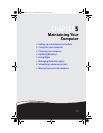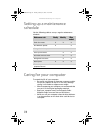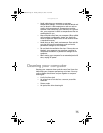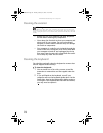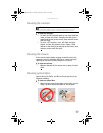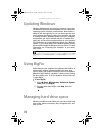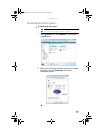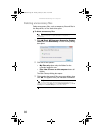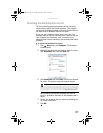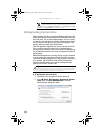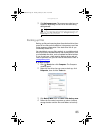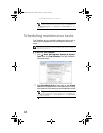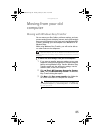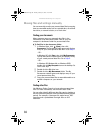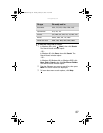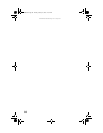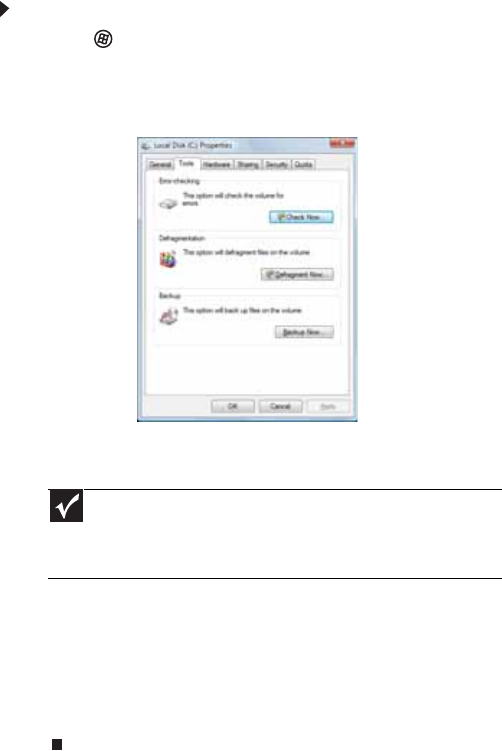
www.gateway.com
81
Checking the hard drive for errors
The Error-checking program examines the hard drive for
physical flaws and file and folder problems. This program
corrects file and folder problems and marks flawed areas on
the hard drive so Windows does not use them.
If you use your computer several hours every day, you
probably want to run Error-checking once a week. If you use
your computer less frequently, once a month may be
adequate. Also use Error-checking if you encounter hard drive
problems.
To check the hard drive for errors:
1 Click (Start) then click Computer. The Computer
window opens.
2 Right-click the drive that you want to check for errors,
click Properties, then click the Tools tab.
3 Click Check Now, then click Start. Your drive is checked
for errors. This process may take several minutes.
After Windows has finished checking the drive for
errors, it provides a summary of the problems that it
found.
4 Correct any problems that are found by following the
on-screen instructions.
5 Click OK.
Important
Error checking cannot scan a drive while the drive is being used,
so if you try to check your hard drive for errors, you see a prompt asking
you if you want to scan the hard drive later (the next time you restart
your computer). If you see this prompt, click Schedule disc check.
8512066.book Page 81 Tuesday, January 16, 2007 11:02 AM