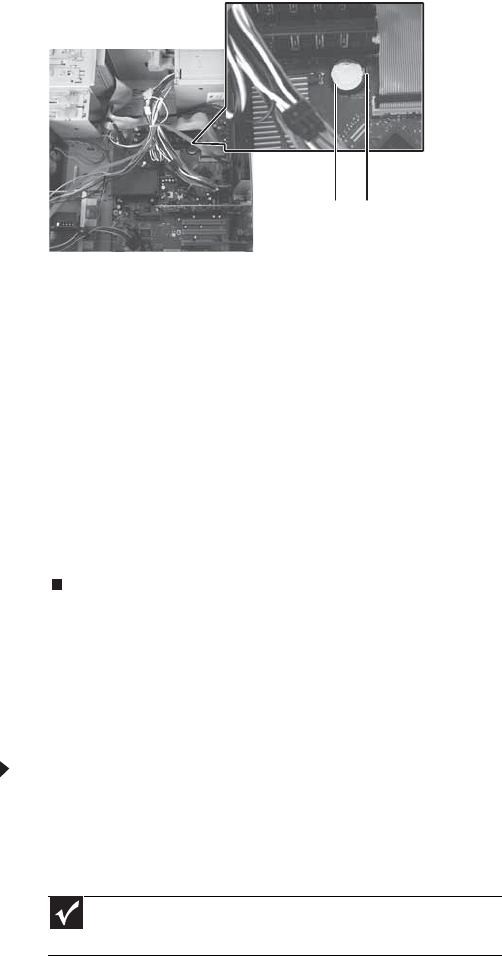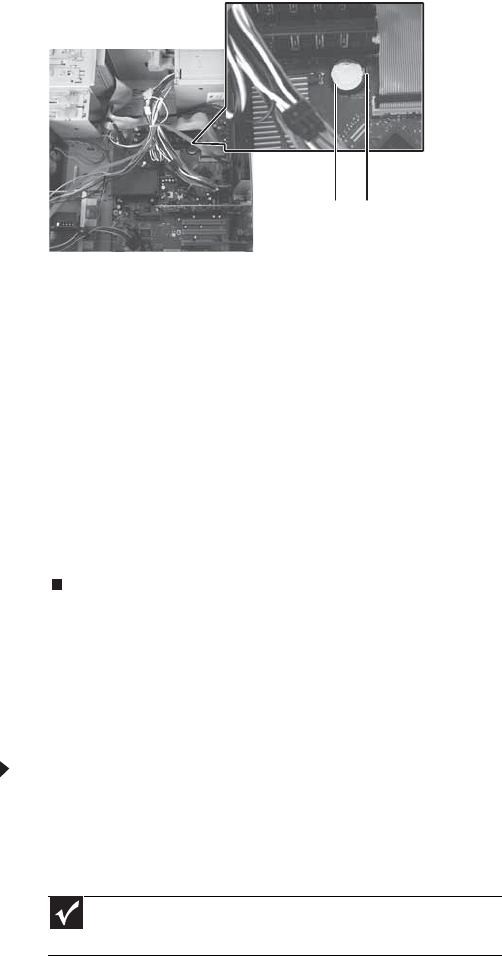
CHAPTER 4: Upgrading Your Computer
48
8 Push the battery release tab. The battery pops out of
the socket.
9 Make sure that the positive (+) side of the new battery
is facing up, then press the battery into the socket until
it snaps into place.
10 Return your computer to its upright position.
11 Replace the side panel by following the instructions in
“Replacing the side panel” on page 44.
12 Reconnect all external cables and the power cord.
13 Turn on your computer.
14 Open the BIOS Setup utility.
15 In the BIOS Setup utility, restore any settings that you
wrote down in Step 3.
16 Save all your settings and exit the BIOS Setup utility.
Adding or replacing an optical
disc drive
To add or replace an optical disc drive:
1 Remove the side panel by following the instructions in
“Removing the side panel” on page 41.
2 Remove the front bezel by following the instructions in
“Removing the front bezel” on page 43.
Important
The color and shape of your replacement drive's front cover may
vary from your original drive.
Battery Battery release tab
8512066.book Page 48 Tuesday, January 16, 2007 11:02 AM