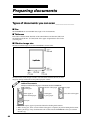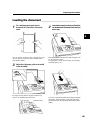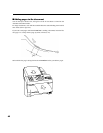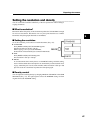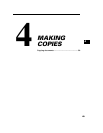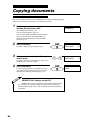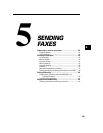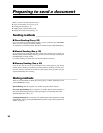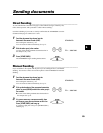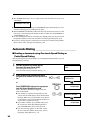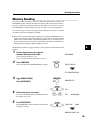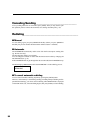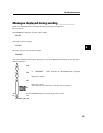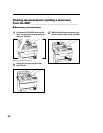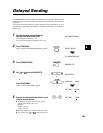52
Preparing to send a document
Before you send a document please refer to:
❚ Types of documents you can scan, p. 44.
❚ Loading the document, p. 45.
❚ Adding pages to the document, p. 46.
❚ Setting the resolution and density, p. 47.
Sending methods _______________________________
■ Direct Sending (See p. 53)
If your document has a large number of pages, you may sometimes get a MEMORY
FULL error. To avoid this, use Direct Sending.
To send directly, load the document, dial the fax number and press [START/COPY].
■ Manual Sending (See p. 53)
If you would like to speak with the other party before sending a fax to them, use
Manual Sending. When sending manually, you dial, converse normally and then press
[START/COPY] to begin sending.
For manual sending, you need to have an extension phone connected.
■ Memory Sending (See p. 55)
If you do not want to wait for your document to be scanned page by page during
sending (Direct Sending), use Memory Sending. Memory Sending scans the docu-
ment into memory, then dials and sends the stored image, letting you take away the
original immediately after scanning.
Dialing methods ________________________________
There are several methods of dialing the receiving party’s number, depending on how
your FAXPHONE is set up.
Manual Dialing: Dial the recipient’s fax number using the numeric buttons.
One-touch Speed Dialing: Dial a recipient’s fax number that has been assigned to a
One-touch Speed Dialing button by simply pressing the corresponding One-touch
Speed Dialing button. (See p. 54)
Coded Speed Dialing: Dial a recipient’s fax number that has been assigned to a Coded
Speed Dialing code by pressing [CODED DIAL] and the 2-digit code assigned to the
number. (See p. 54)