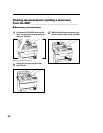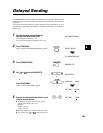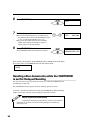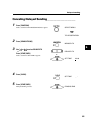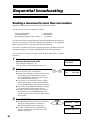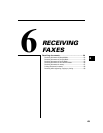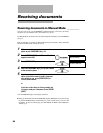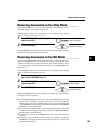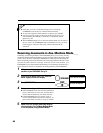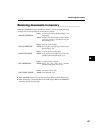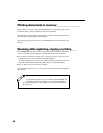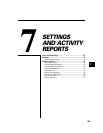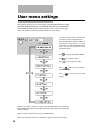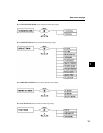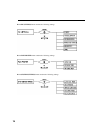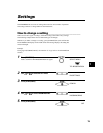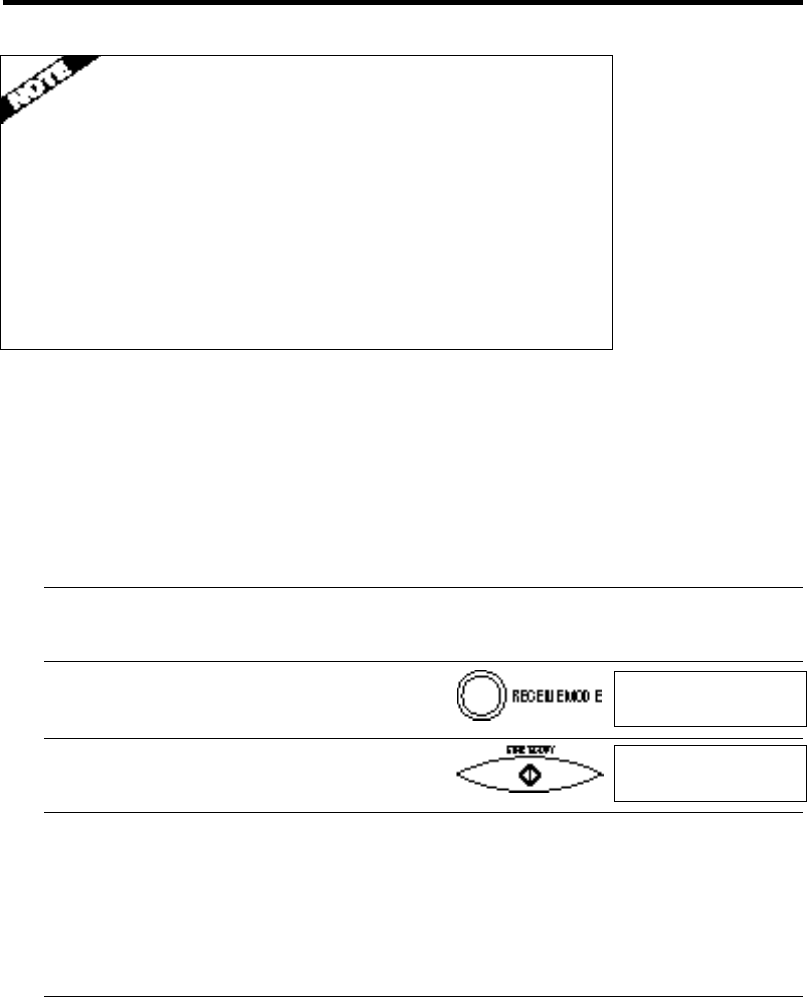
66
❚ If the paper runs out or if the BJ cartridge runs out of ink, the
FAXPHONE receives the rest of the document in memory.
❚ To stop receiving before the document is complete, press [STOP].
❚ If an error message appears on the LCD, make sure the error is cor-
rected and then press [STOP]. If necessary, see Frequently Asked
Questions, p. 92.
❚ The FAXPHONE beeps once to show that the document was received. If
an error occurs, the FAXPHONE beeps intermittently for a few seconds.
If this happens, contact the other party and have them resend the
document.
Receiving documents in Ans. Machine Mode ___
Connecting an answering machine to the FAXPHONE allows you to receive not only
documents sent from other fax machines, but also messages from people calling when
you are out of the office. When the FAXPHONE is connected to an answering ma-
chine, all incoming calls are first directed to the answering machine. If the call is from
a person, the caller can leave a message. If the call is from a fax machine, your
FAXPHONE receives the document automatically. See Connecting the phone line, p.
13 for instructions on how to connect the answering machine to the FAXPHONE.
1 Make sure you have connected an answering
machine to your FAXPHONE. See p. 13.
2 Press [RECEIVE MODE] until “Ans. Machine
Mode” appears on the LCD display.
3 Press [START/COPY].
4 Set your answering machine to answer.
❚ The FAXPHONE allows the answering machine to
answer, then listens for a fax tone, and switches to
receive mode automatically if it detects the tone.
❚ If the FAXPHONE runs out of paper or ink, it
receives the document and stores it in memory. To
print out documents in memory, see pp. 67 and 68.
5 When not in use, turn the answering machine
off and switch to Fax/Tel Mode, Manual Mode,
or Fax Only Mode using [RECEIVE MODE] .
Ans. Machine Mode
09/15/97 AnsMode