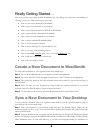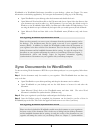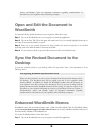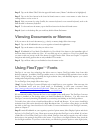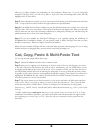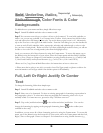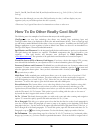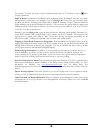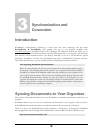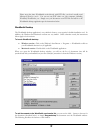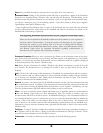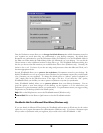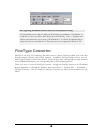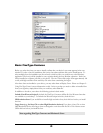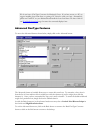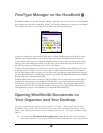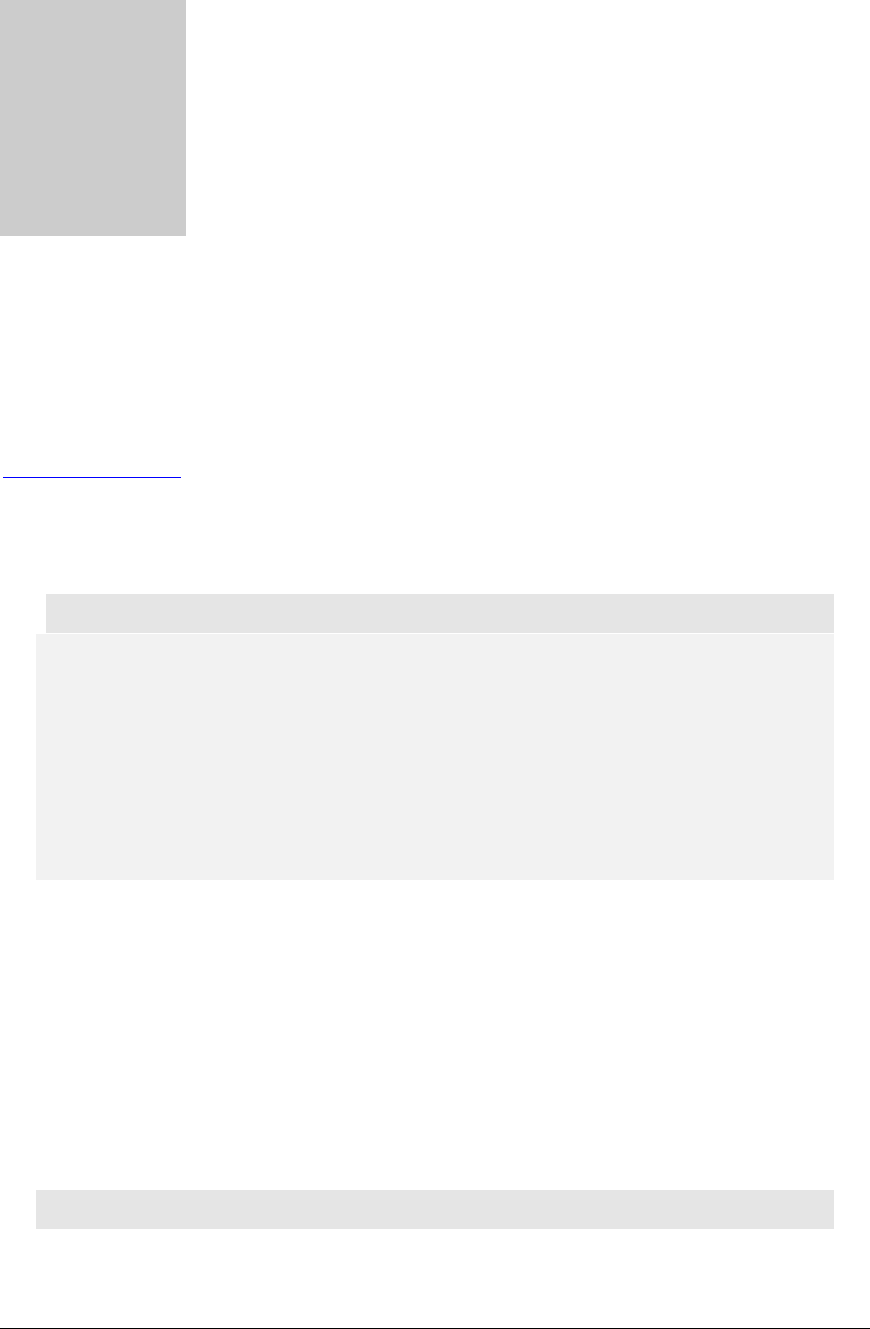
S
C
Chapter
3
ynchronization and
onversion
Introduction
WordSmith’s synchronization technology is based upon the same technology that has made
BackupBuddy & InstallBuddy such popular and easy to use products (available from
www.bluenomad.com
). WordSmith comes with a Windows and Macintosh conduit that allows you to
synchronize your Microsoft Word documents and other RTF documents to your organizer, edit them and
then send the revised document back to your desktop with little or no loss to the document’s original
formatting! In addition, for Linux users, WordSmith ships with a Command-line document converter.
This chapter describes how to use the conduits and the Command-line document converter.
Note regarding WordSmith Synchronization
Please note that currently you can not sync a document from the expansion memory card to
the desktop. The document must first be copied to your organizer’s main memory (RAM).
In addition, by default the WordSmith conduit treats the document on your organizer as the
latest version of the document. This is in the case of editing both the desktop document and
the handheld document before syncing. As such, the version of the document on your
organizer will trump the version on your desktop. Please see Synchronization Action and
Backup Copies (below) for important information regarding synchronization of documents
on your organizer with your desktop computer.
Syncing Documents to Your Organizer
This section of the manual describes how to use WordSmith to synchronize documents to and from your
computer.
WordSmith makes it very easy for you to synchronize your documents to your organizer. First you need to
let WordSmith know which documents to synchronize and then all you need to do is HotSync!
There are 2 ways to let WordSmith know what documents to synchronize: (1) through the WordSmith
desktop application and (2) through the WordSmith add-on menu in Microsoft Word (Windows only).
Note for non-Microsoft Word Users
16