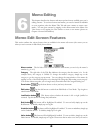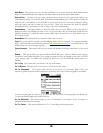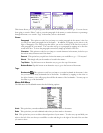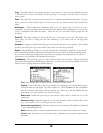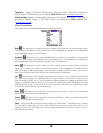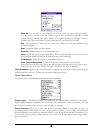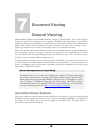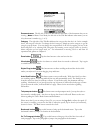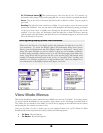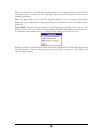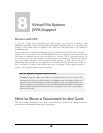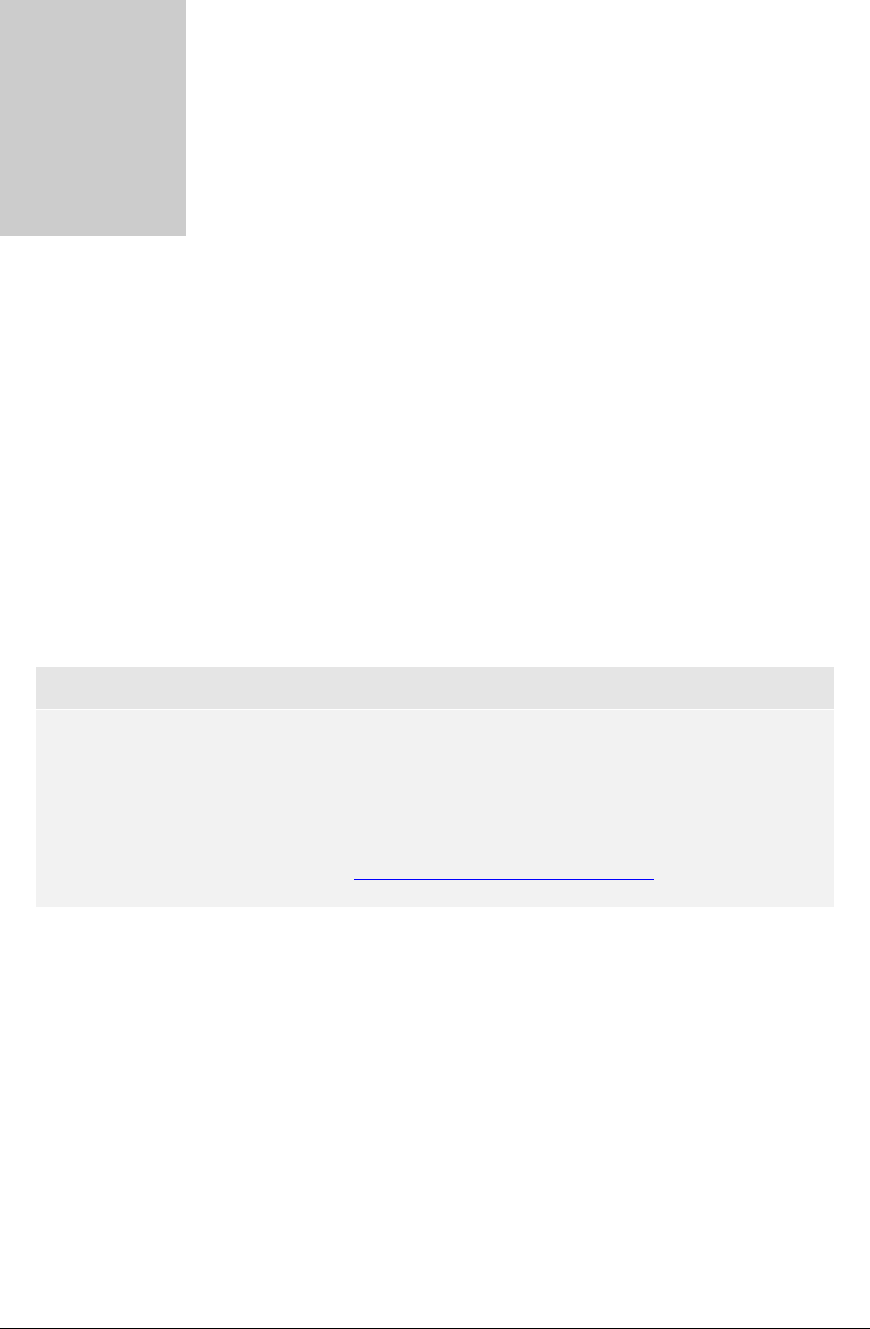
D
G
Chapter
7
ocument Viewing
eneral Viewing
Many handheld computer users are familiar with Doc Viewers or E-book readers – these are the programs
that let you read a book or document on your organizer. WordSmith takes these isolated “viewer/reader”
applications and boosts their usefulness by coupling them with a powerful word processor and memo pad.
Doing a little research on the road and want to quote the author in a report you are writing? Great…
simply, copy and paste text out of the book right into a report (i.e., another doc or memo).
This section describes the features and menu options that are available when one is using WordSmith to
view or read docs or memos. Of course, you can view or read when you are in Edit Mode, but View Mode
has some benefits, such as special scrolling options, that you will come to enjoy. Also, View Mode can save
you from a costly, inadvertent deletion of important text!
A quick note before we begin coverage of the View Mode of WordSmith – since the features and menus of
the View Mode for docs and memos are virtually identical, we have decided to cover both modes in one
section. For simplicity sake, we will just refer to document viewing in the remainder of this section, except
where there is a difference in features.
Note on Rotating Screen for Easy Viewing
WordSmith users who are accustomed to flipping their organizer’s 90 degrees and reading
the screen such that each line of text has more characters will be happy to hear that this is
doable with a freeware program called FlipHack. Please note that to use FlipHack, you must
turn off FineType. To disable FineType, open the Options menu, select Display Options
and uncheck the box for Use FineType™ Fonts. For more information or to download a
free copy of FlipHack, please visit:: http://www.byteswapped.com/palm...
View Mode Screen Features
This section outlines the various features that are available in the View Mode. To get in View Mode, launch
WordSmith on your organizer, open a doc or create a new doc and change WordSmith to View Mode (if it
isn’t already in View Mode, you can do this by tapping on the Edit button). The figure below is a
screenshot of a document in View Mode.
60