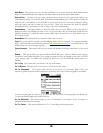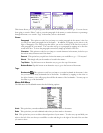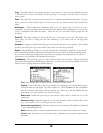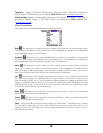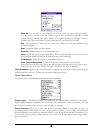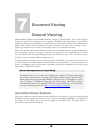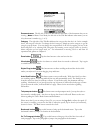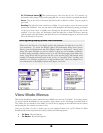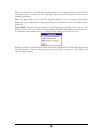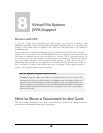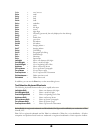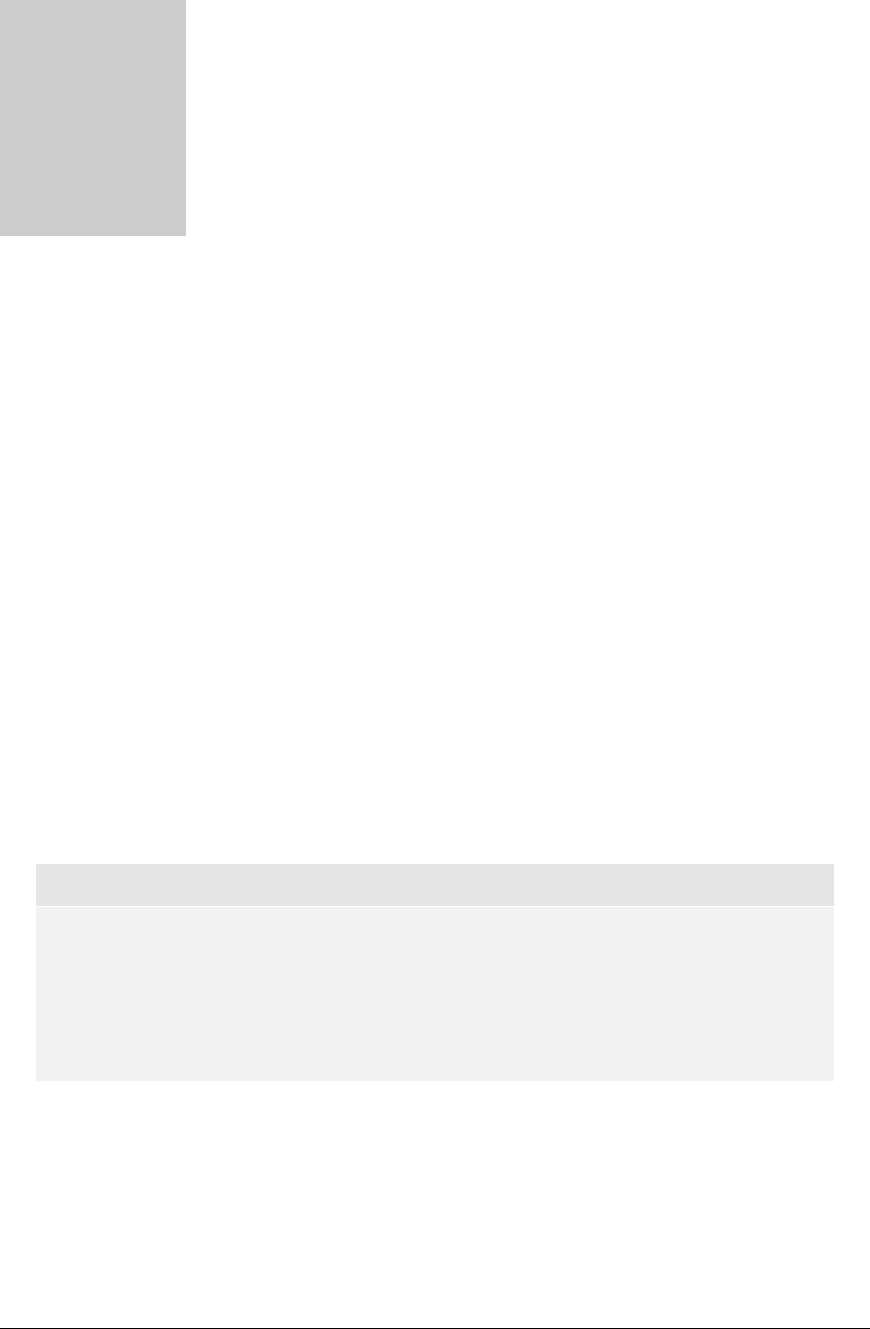
G
S
Chapter
9
raffiti and Keyboard
hortcuts
Graffiti Shortcuts
The Graffiti shortcuts save you time by reducing the number of taps you need to make and the number of
menus you need to open to get the most out of WordSmith’s features and menus. To use a shortcut key,
enter the shortcut symbol (e.g., the slash with a dot at the end) by tapping in the lower left hand screen of
the Graffiti box and slashing upward in a northeast direction and entering the corresponding Graffiti
shortcut. For example, in doc Edit Mode, to use the Copy command’s shortcut, enter in a slash and a C.
WordSmith’s Graffiti shortcuts are listed in the menus, to the right of the feature name.
Keyboard Shortcut Keys
The following keyboard shortcuts were developed exclusively for use with Palm Portable and Targus
Stowaway keyboards. To use a shortcut key, hold down the modifier key (usually, the Ctrl key) and press
the keyboard key corresponding to the command. For example, to use the Bold command’s shortcut key,
hold down Ctrl and press b. Please note that many shortcuts will also work on the GoType! Keyboard.
To see a list of the keyboard shortcut keys on your organizer, open a doc or memo in Edit Mode, open the
Options menu and select Keyboard Help…
To speed up the key repeat rate (this is especially important for backspacing), tap the keyboard icon on your
organizer and drag the “Key Repeat Rate” slider to the right.
Note on Special Keyboard Support for Menus
Please note that you may use a Palm Portable or Targus Stowaway keyboard to jump
between the menus and maneuver within menus. Once the menus are open (use
Fn+Phone), simply use the arrow keys to move between and within menus. In addition, you
can use the Enter key to close most dialog boxes. Our goal with this application is to allow
avid keyboard users the ability to type memos and docs without having to use the stylus.
General Keyboard Shortcuts
Ctrl-c = copy
Ctrl-x = cut
Ctrl-v = paste
67