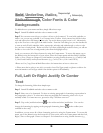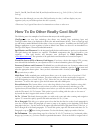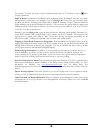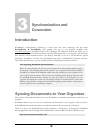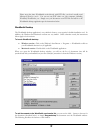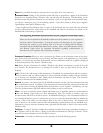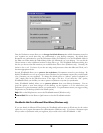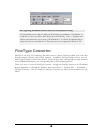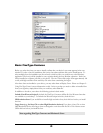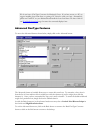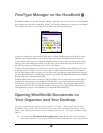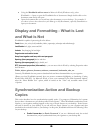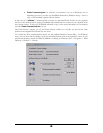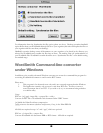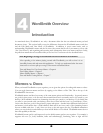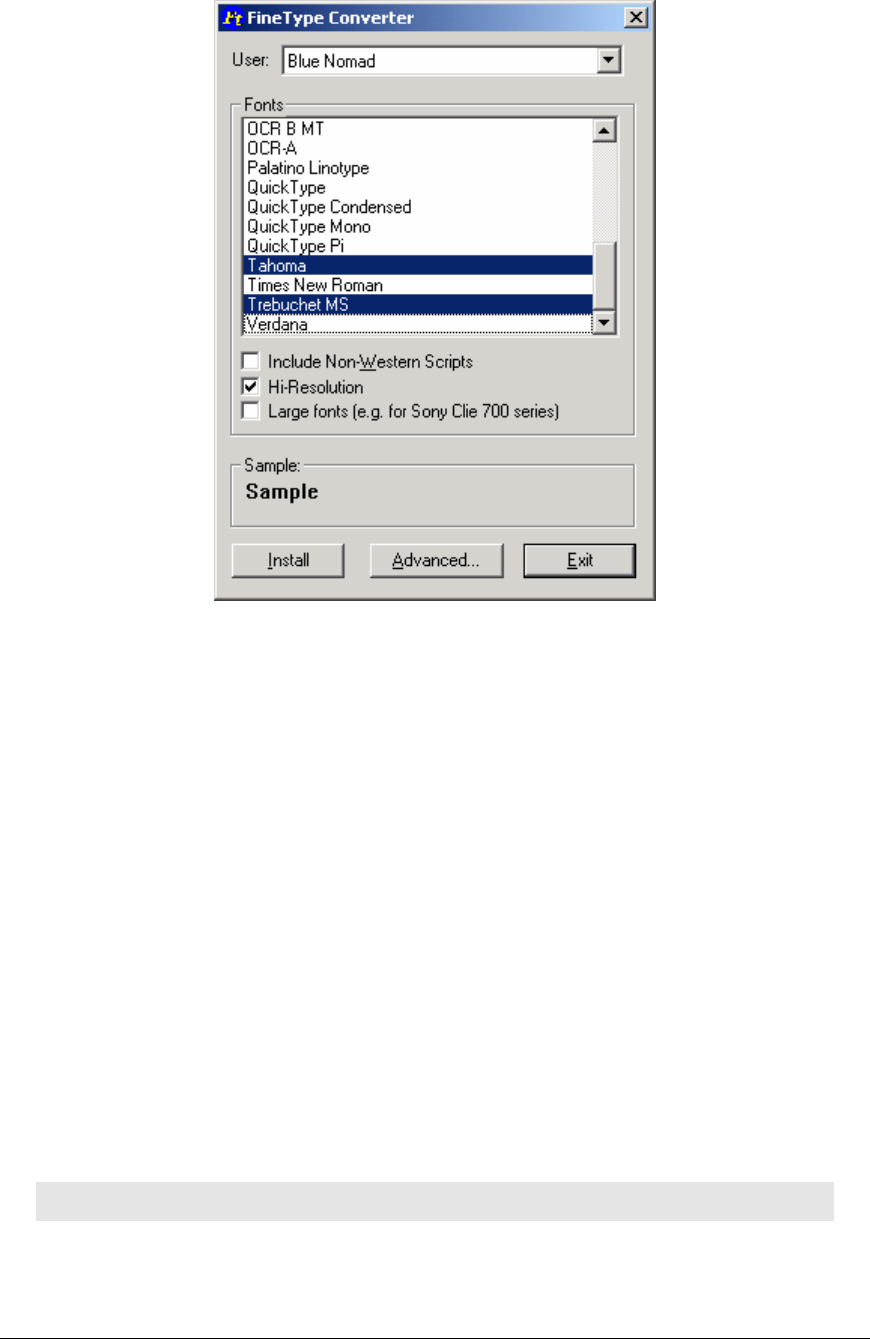
Basic FineType Features
Before you select the fonts you want to install, confirm that your device’s user name appears in the user
window! To select a font for installation, click on the font name and then click on the Install button. To
select multiple fonts for installation use the ctrl and/or shift keys like you would in any other Windows
application. The font(s) will be installed to your organizer during the next HotSync operation. Each font
will be installed as a separate .pdb file to your device. The size of these files ranges from approximately 10k
to 60k, with high resolution fonts and Sony Clie series fonts constituting the largest.
After these fonts are installed to your device, you may select them as Display Fonts. Please see Chapter 2 –
Using FineType Fonts for more information on this. In the event that you need to delete an installed font
from your organizer, simply delete it like you would any other Palm file.
In addition to the above, users have the following options in basic mode:
Include Non-Western Scripts By default, the FineType Converter will list all of the Western fonts that
are available on your desktop. To include non-Western scripts in the list, check this box.
Hi-Resolution fonts If you would like to install a high-resolution font, check this box before you install
the font.
Large fonts (e.g., for Sony Clie or other High Resolution devices) If you have a Sony Clie or other
High Resolution device, these larger fonts are designed to work best with the 320 x 320 or better screen.
Check this box before you install the font.
Note regarding FineType Converter and Macintosh Users
21