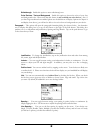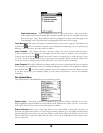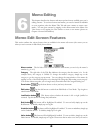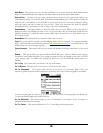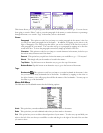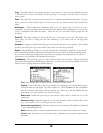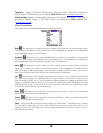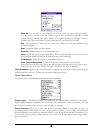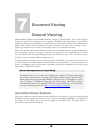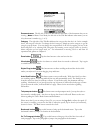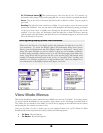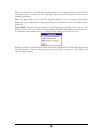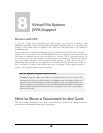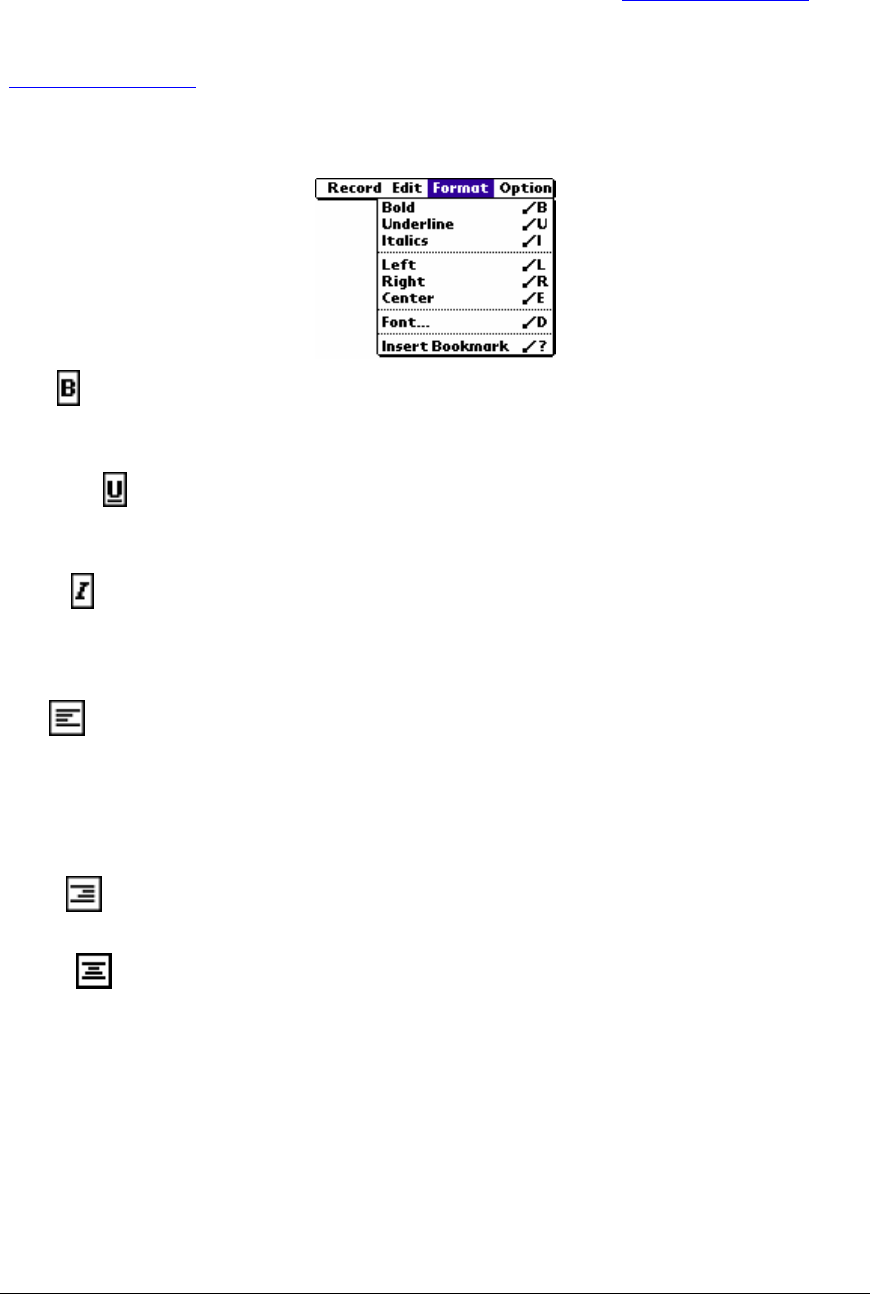
Thesaurus… Tapping on Thesaurus will bring up the integrated thesaurus. This feature is described in
detail in Chapter 5. The Thesaurus was developed by DDH Software, Inc. (www.ddhsoftware.com
).
Check Spelling Tapping on Check Spelling will bring up the integrated spell checker. This feature is
described in detail in Chapter 5. The Spell Checker was developed by DDH Software, Inc.
(www.ddhsoftware.com
).
Memo Format Menu
The Format menu for WordSmith memos has the following options:
Bold This option lets you enter bold text into a memo. You can tell that you have turned this option
on by looking at the Bold icon on the memo screen. If it is highlighted, it is enabled. Tap the Bold menu
item or Bold button again to turn off bold text.
Underline This option lets you enter underlined text into a memo. You can tell that you have turned
this option on by looking at the Underline icon on the memo screen. If it is highlighted, it is enabled. Tap
the Underline menu item or Underline button again to turn off underline text.
Italics This option lets you enter italicized text into a memo. You can tell that you have turned this
option on by looking at the Italics icon on the memo screen. If it is highlighted, it is enabled. Tap the
Italics menu item or Italics button again to turn off bold text. Please note that in order to use italics you
need to have FineType turned on (FineType is the default option for WordSmith).
Left This option lets you left justify text entered into your memo. You can tell that you have turned
this option on by looking at the Justification button on the lower part of your screen. If the text in the
button is aligned to the left, it is on. You can switch to a different alignment by tapping on the button or by
tapping on a different format menu item. To left justify the whole memo, Select All (highlight all of the
text) and then tap on Left. To left justify on a section of the memo, select the section and then tap on left.
To left justify newly entered text, tap on left and type.
Right This option lets you right justify text entered into your memo. Please see the instructions
under Left above for assistance on justifying text.
Center This option lets you center text entered into your memo. Please see the instructions under
Left above for assistance on justifying text.
Font… This option will open the Font Selector dialog box shown below. An alternative way to display
the Font Selector dialog box is to tap on the Fonts button in the lower right hand corner of your
organizer’s screen. Note the Sample box in the lower right hand corner that shows you what the font you
have selected will look like.
57