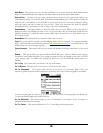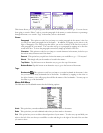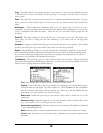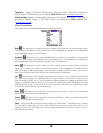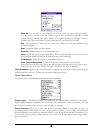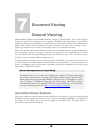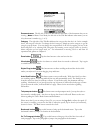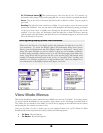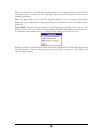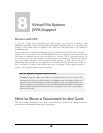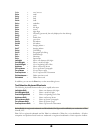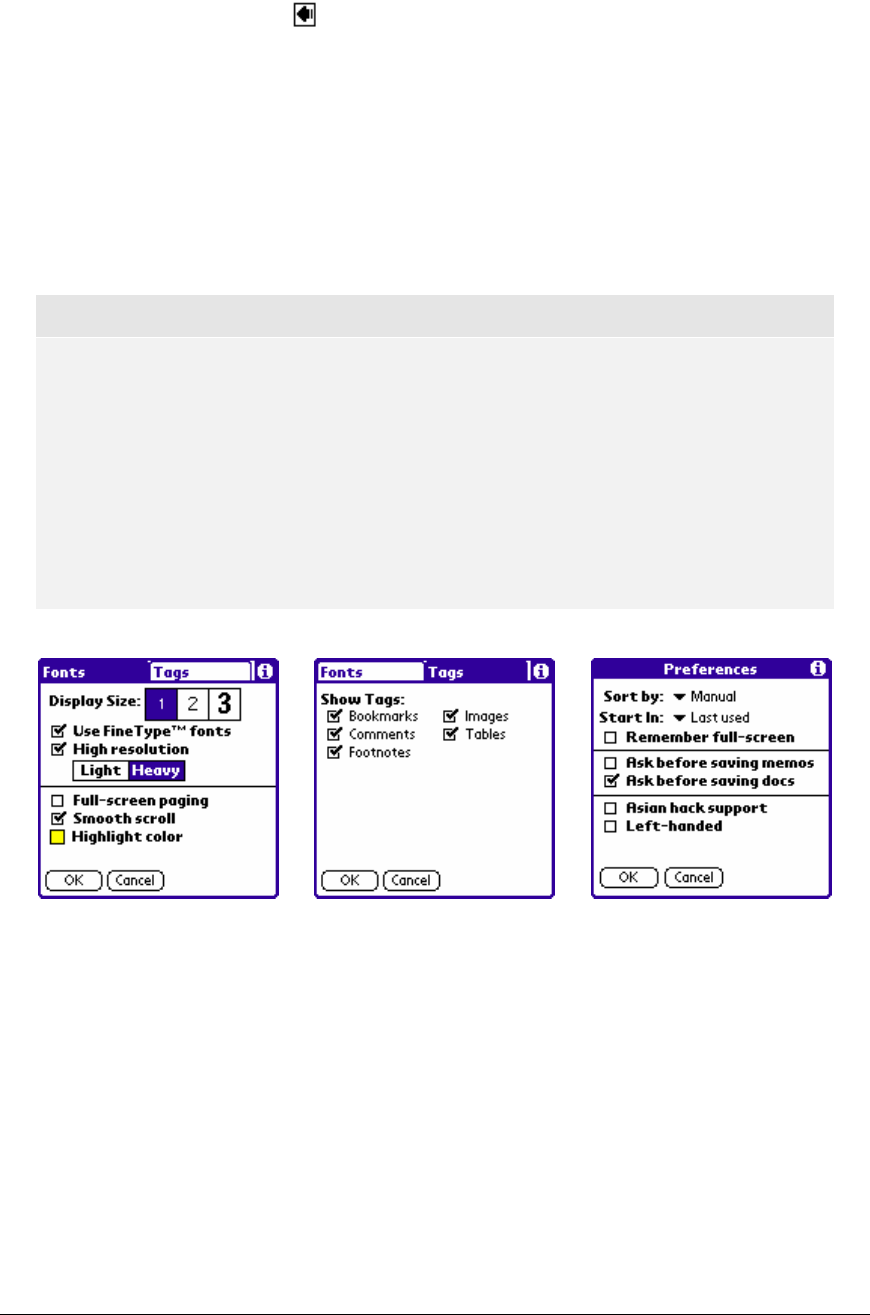
Go To Previous button This option brings up a list of the last 50 “Go To” locations (e.g.,
bookmarks, tables, images, top, bottom, paragraph, etc.) you have visited in a particular document.
Arrow Tap on the arrow in the lower right hand corner to hide the toolbar. Tap on it again to
get it back.
Scrolling The right side of the screen has a scrollbar. Use your stylus to move the cursor up and
down in the document. Note you can slowly scroll through the document by putting your cursor
on the up or down arrow or quickly move through the document by dragging the bar on the
scrollbar. If you are a lefty, use Preferences (from the main doc or memo list screen, open the
Options menu, select Preferences and check the box for Left-handed support) to move the scroll
bar to the left side of the screen.
Note regarding Display Options and Preferences.
Please note that there are a few display options and preferences that affect how you View
your documents. To access the Display Options and Preferences dialog boxes (shown
below), open the Options menu and select Display Options or Preferences. Among other
things, this option will allow you choose whether to show tags for bookmarks, comments,
footnote, images and tables, whether to turn on or off Full-screen paging (from within view
mode, a page down will not repeat the last line of the previous page) and Smooth scroll
(turning off smooth-scroll will result in line by line or somewhat “jerky” scrolling) and
whether to use FineType regular fonts or high resolution fonts. Please see Chapter 4 for
more information on the Display Options and Chapter 5 on Fonts.
View Mode Menus
This section describes the menu options that are available once one is in View Mode. To see these menus,
you need to launch WordSmith on your organizer, open a memo or doc and change from Edit Mode to
View Mode (if it isn’t already in View Mode, you can do this by tapping on the Edit button in the toolbar)
and opening the doc or memo you want to view.
Once you are inside of a doc or memo, tap on your organizer’s Menu icon (or FN+Phone for Palm
Portable and Stowaway keyboard users) and you will see the following menus:
• For Docs: File and Options
•
For Memos: Record and Options
62