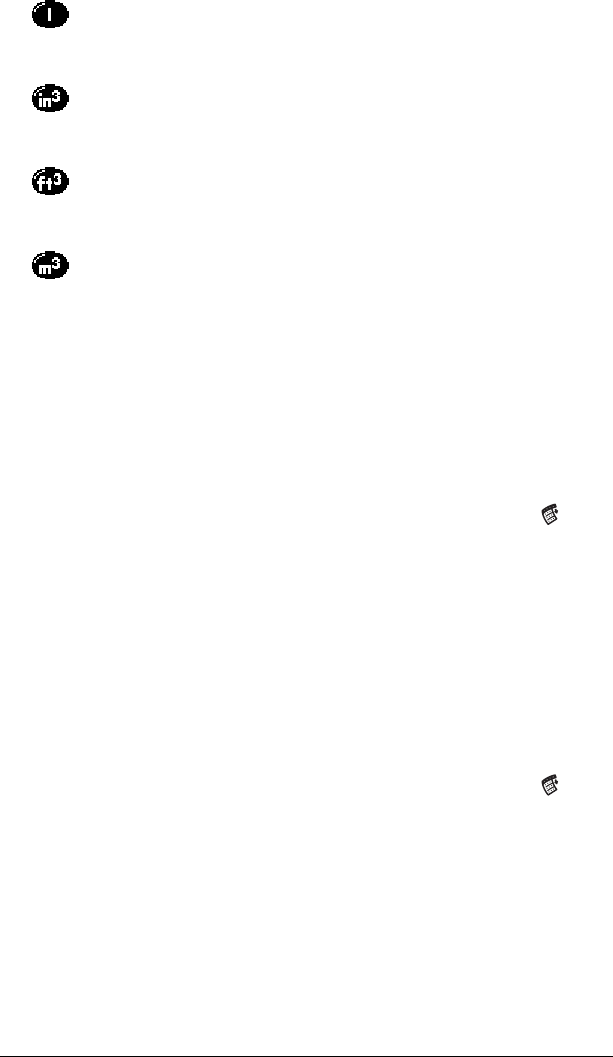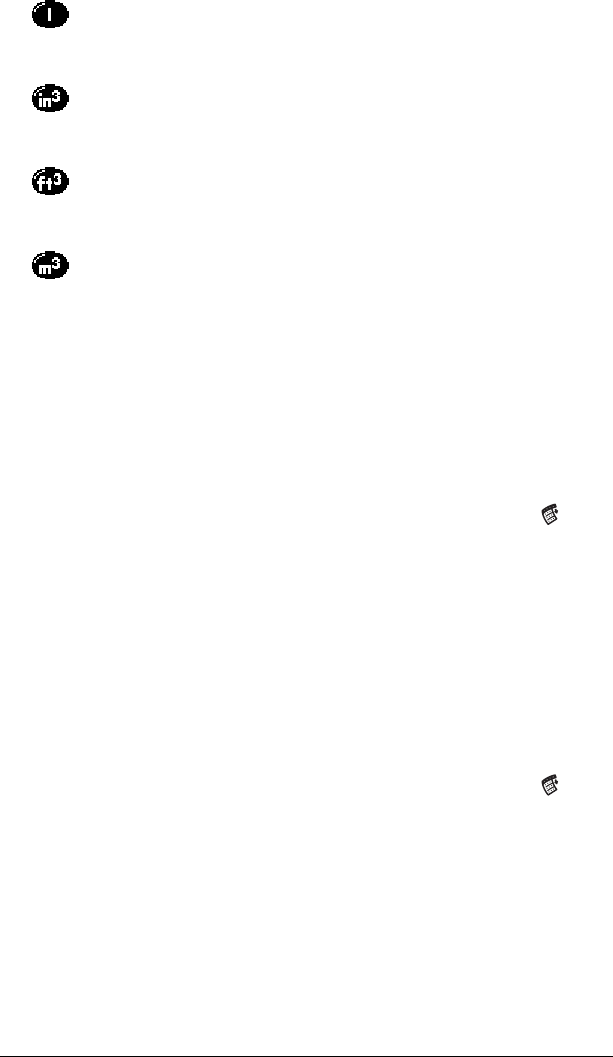
Chapter 6 Page 133
Creating a custom view
You can modify any existing Advanced Calculator view to create your
own view. While customizing a view, you can change the button
names as well as the button definitions.
To create a custom view:
1. From the Advanced Calculator screen, tap the Menu icon .
2. Tap Program, and then tap Export.
3. Tap the pick list and select the view you want to modify.
4. Tap Export and then tap OK.
5. Tap Done.
6. In Memo Pad, open the memo containing the definition you
selected in step 3.
7. Modify the definition, and then tap Done.
8. From the Advanced Calculator screen, tap the Menu icon .
9. Tap Program, and then tap Import.
10. Tap the pick list and select the view you modified.
11. Tap Import.
12. Tap Replace to change an existing definition, or tap Add to create
an additional definition.
13. Tap OK, and then tap Done.
Indicates the current value is entered in liters. When you
tap this button after tapping another unit of measure, it
converts the value to liters.
Indicates the current value is entered in cubic inches.
When you tap this button after tapping another unit of
measure, it converts the value to cubic inches.
Indicates the current value is entered in cubic feet. When
you tap this button after tapping another unit of
measure, it converts the value to cubic feet.
Indicates the current value is entered in cubic meters.
When you tap this button after tapping another unit of
measure, it converts the value to cubic meters.