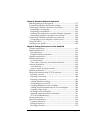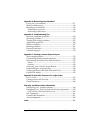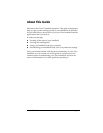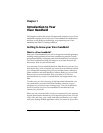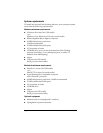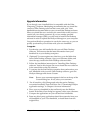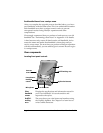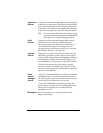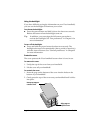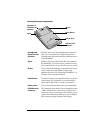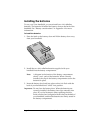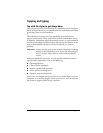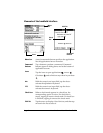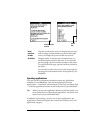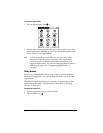Chapter 1 Page 7
Application
buttons
Activates the individual applications that correspond
to the icons on the buttons: Date Book, Address Book,
To Do List, and Memo Pad. See “Buttons preferences”
in Chapter 9 for details on reassigning these buttons
to activate any application on your Visor handheld.
Tip: If your Visor handheld is turned off, pressing
any application button activates the handheld
and opens the corresponding application.
Scroll
buttons
Displays text and other information that extends
beyond the area of the Visor handheld screen.
Pressing the bottom scroll button scrolls down to
view information below the viewing area, and
pressing the top scroll button scrolls up to view the
information above the viewing area.
Contrast
Control
Displays the contrast control screen where you can
adjust the appearance of the screen for the clearest
screen display. Depending on the lighting conditions
or temperature of the environment where you use
your handheld, you may need to adjust the contrast.
To adjust the contrast, drag the slider or tap the
arrows to increase or decrease the contrast. To fine
tune the contrast, press the scroll buttons on the front
panel of your handheld.
Power
button/
backlight
control
Turns your Visor handheld on or off and controls the
backlight feature. If your Visor handheld is turned
off, pressing the power button turns the unit on and
returns you to the last screen you viewed.
If your Visor handheld is turned on, pressing the
power button turns the unit off. Holding the power
button down for about two seconds turns the
backlight on or off.
Microphone
Records sounds for use with applications that
support this feature.