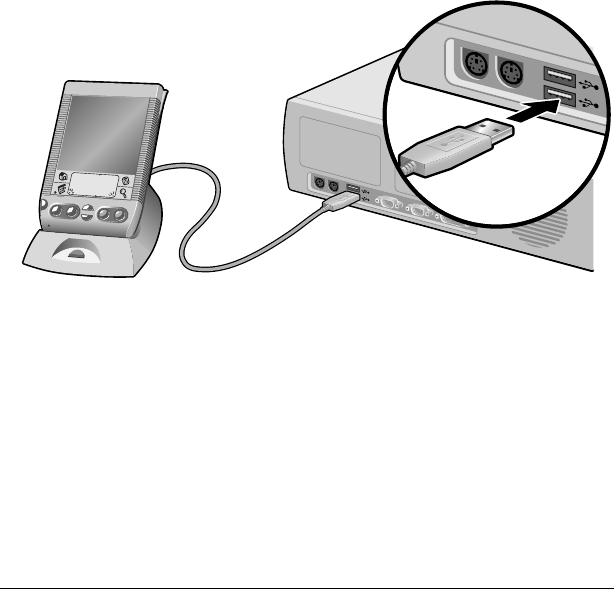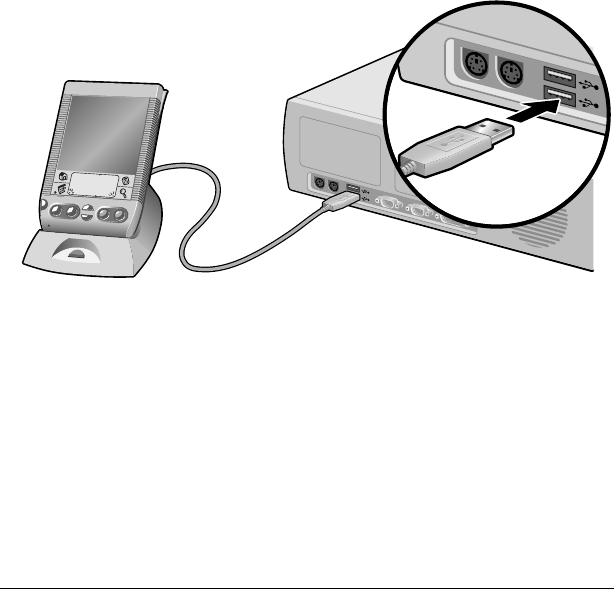
Page 22 Introduction to Your Visor Handheld
■ Import and export data, so you can easily transfer data from other
desktop applications into any of your main applications. See
“Importing data” in Chapter 2 for more information.
■ Print your Date Book, Address Book, To Do List, and Memo Pad
information on any printer.
Connecting the cradle
The cradle that comes with your Visor handheld enables you to
synchronize the information on your Visor handheld with the Palm
Desktop software using HotSync technology.
Note: If your computer does not have a USB port, or it uses
Windows 95, Windows NT, or MacOS 8.0 or earlier, you need
a serial cradle to connect to your computer. You can purchase
a serial cradle from http://www.handspring.com.
To connect the cradle:
1. Plug the cable from the Visor handheld cradle into the USB port or
serial port on your computer.
Note: If you are unsure about the exact location of the USB port or
serial port on your computer, refer to the manual supplied
with the computer.
Installing Palm Desktop software
The following instructions guide you through installing Palm
Desktop software. After installation, refer to the online Help in Palm
Desktop software for information about how to use the software.
Note: You must install the software that comes with your Visor
handheld even if you already installed Palm Desktop software
for a previous Palm organizer.
Shown with
USB port