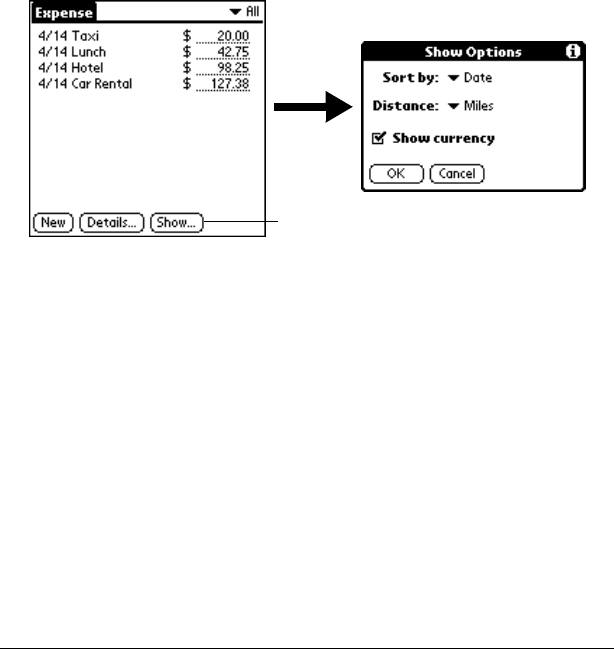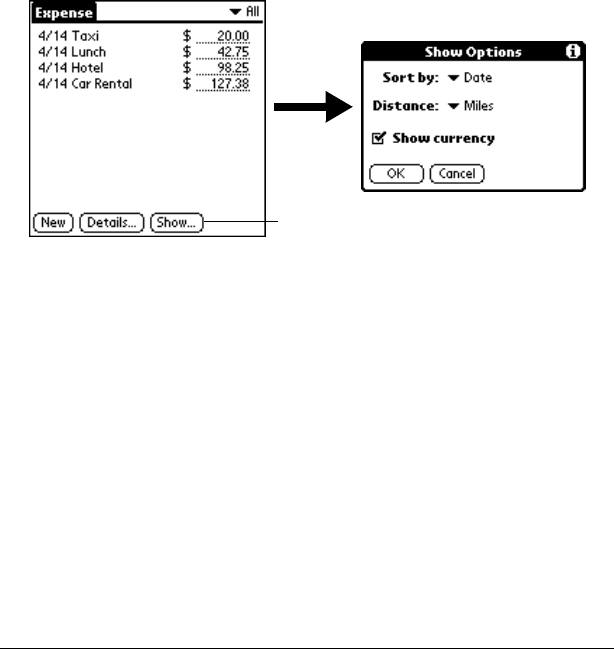
Page 142 Application Specific Tasks
5. Tap OK to close the Currency Properties dialog box.
6. Tap OK.
Note: If you want to use your custom currency symbol as the default
for all Expense items, select the symbol in the Preferences
dialog box. If you want to use your custom currency symbol
only for a particular Expense item, select the symbol in the
Receipt Details dialog box associated with that item.
Show Options
Show Options define the sort order and other settings that relate to
your Expense items.
To open the Show Options dialog box:
1. In the Expense List, tap Show.
2. Select any of the options.
3. Tap OK.
Sort by
Enables you to sort expense items by date or
type.
Distance
Enables you to display Mileage entries in miles
or kilometers.
Show currency
Shows or hides the currency symbol in the
Expense List.
Tap Show