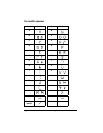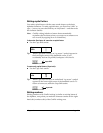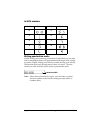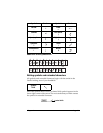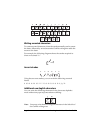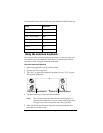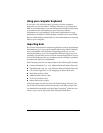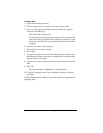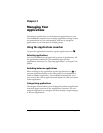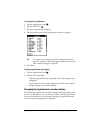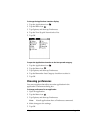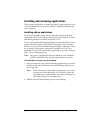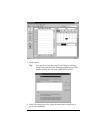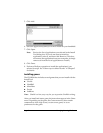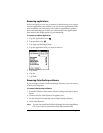Page 36 Entering Data in Your Visor Handheld
To import data:
1. Open Palm Desktop software.
2. Click the application into which you want to import data.
3. If you are importing records that contain a field with category
names, do the following:
Select All in the Category box.
Be sure that the same categories that appear in the imported file
also exist in the application. If the categories do not exist, create
them now; otherwise, the records are imported into the Unfiled
category.
4. From the File menu, choose Import.
5. Select the file you want to import.
6. Click Open.
7. To import data into the correct Palm Desktop fields, drag fields in
the left-hand column so that they are opposite the corresponding
imported field on the right.
8. If you do not want to import a field, deselect the check box for that
field.
9. Click OK.
The imported data is highlighted in the application.
10. To add the imported data to your handheld, perform a HotSync
operation.
See Palm Desktop online Help for more information on importing and
exporting data.