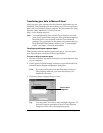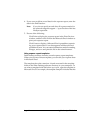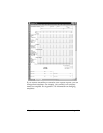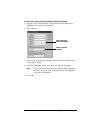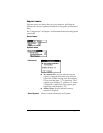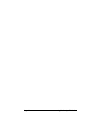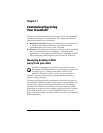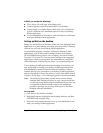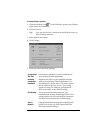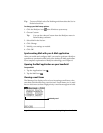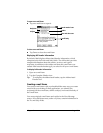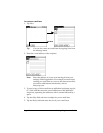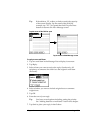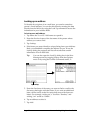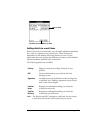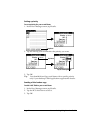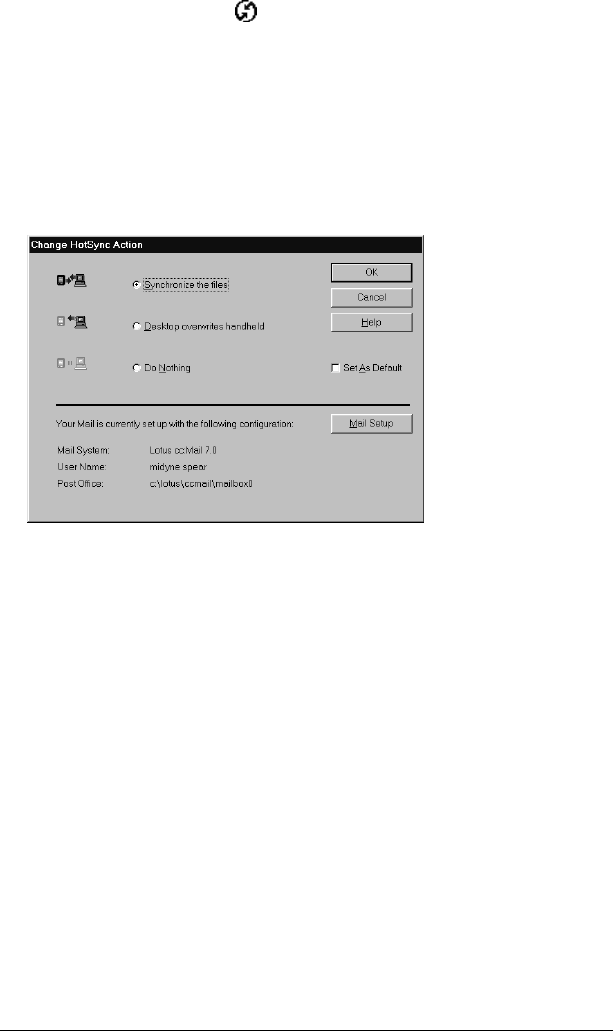
Chapter 7 Page 151
To select HotSync options:
1. Click the HotSync icon
in the Windows system tray (bottom-
right corner of the taskbar).
2. Choose Custom.
Tip: You can also choose Custom from the HotSync menu in
Palm Desktop software.
3. Select Mail in the list box.
4. Click Change.
5. Click one of the following settings:
Synchronize
the files
Synchronizes the mail on your handheld and
your desktop E-Mail application.
Desktop
overwrites
handheld
Replaces the mail on your handheld with the
mail in your desktop E-Mail application. You
should use this option only if, for some reason,
the two inboxes get out of sync. This setting
applies for only one HotSync operation and
then reverts back to the default setting.
Do Nothing
Turns off communication between your
handheld and desktop E-Mail application. This
setting applies for only one HotSync operation
and then reverts back to the default setting.
Set As
Default
Changes the default setting on an ongoing basis.
(When you first set up Mail, Synchronize the
files is the default setting.)