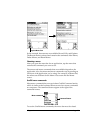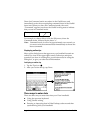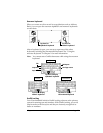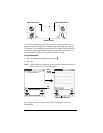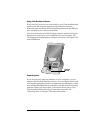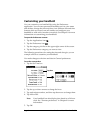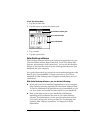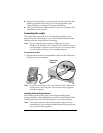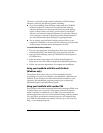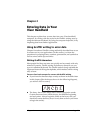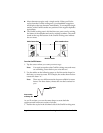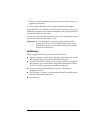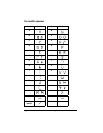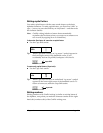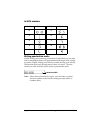Chapter 1 Page 23
To ensure a safe and uninterrupted installation of Palm Desktop
software, please do the following before installing:
■ If you are installing from diskettes (rather than the CD-ROM
included in the box), make sure the original Palm Desktop
software diskettes are write-protected, and then make backup
copies of them. When you finish, use the copies to install the
software, and store the original diskettes in a safe place. Refer to
your computer’s manual or operating system documentation if
you need information about locking or copying diskettes.
■ Do not simply copy the Palm Desktop software files to your
computer’s hard disk. You must use the installer to place the files
in their proper locations and to decompress the files.
To install Palm Desktop software:
1. Exit any open programs, including those that run at startup such
as Microsoft Office, and disable any virus-scanning software.
2. Insert the Palm Desktop software CD-ROM into the computer’s
CD-ROM drive.
3. When the menu screen appears, click the Install Organizer
Software for Your PC button to begin the installation procedure.
4. Follow the onscreen instructions to complete the installation.
Using your handheld with Microsoft Outlook
(Windows only)
The software that comes with your Visor handheld includes
everything you need to synchronize your handheld with Microsoft
Outlook. If you already have Microsoft Outlook installed on your
computer, the installation program prompts you to choose the
Microsoft Outlook synchronization option.
Using your handheld with another PIM
If you prefer to use another personal information manager (PIM), such
as Lotus Notes, you can use it if third-party connection software,
called a conduit, is available for your PIM. You must install the
software that came with your Visor handheld along with the conduit
for your PIM to synchronize the data between your handheld and
your PIM. For information on conduit software, go to this web site:
http://www.handspring.com.