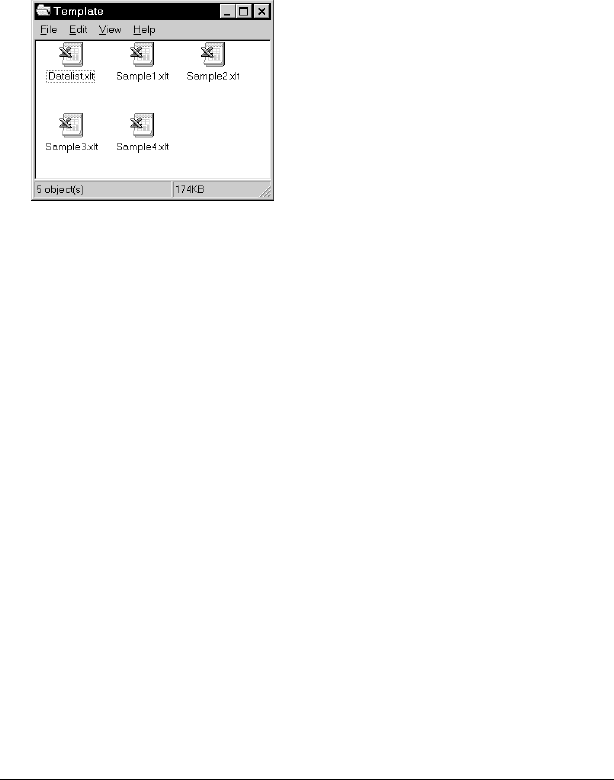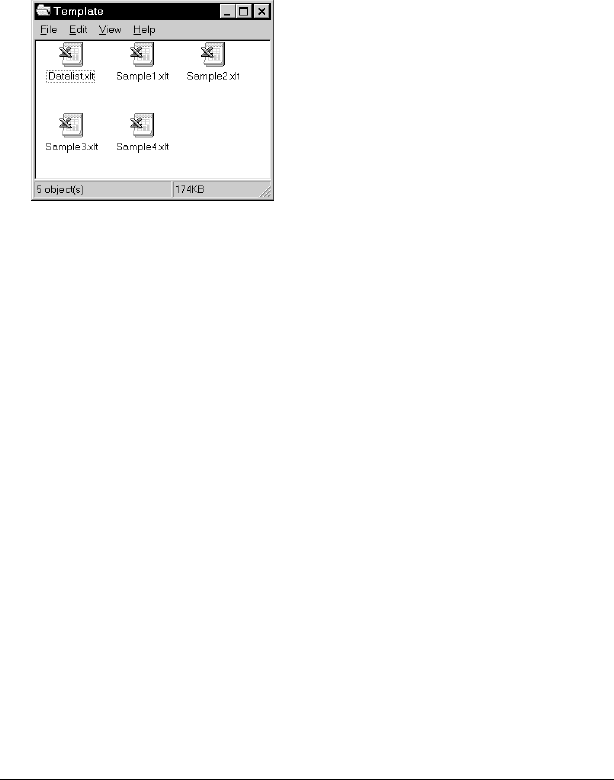
Page 236 Creating a Custom Expense Report
Customizing existing sample templates
Four sample Expense Report templates come with Palm Desktop
software. These templates are stored in the Template folder (which is
in the same folder as the Palm Desktop software application).
If the layout of one (or more) of these templates is appropriate for your
reporting needs, you can easily customize the templates with your
company name and other information.
To customize a sample Expense Report template:
1. Make a backup copy of the contents of the Template folder.
2. Double-click the name of the sample template you want to modify
to open it in Microsoft Excel.
3. Make any changes that you want to the names (or other
information) in the sample template.
Important: Do not insert rows or columns in the sample template.
Doing so changes the way your Expense data maps to the
template and causes errors. If you want to move the cells
to a different location or add or delete rows or columns,
you have to make changes to the Maptable.xls file.
Note: You can insert your own company logo without changing
the Maptable.xls file. If you change the file name,
however, you need to make a corresponding change in
the Maptable.xls file.
You can also rename cells without changing the
Maptable.xls file, provided that the expense type
corresponds to your handheld data. For example, you can
change “Snack” to “Munchies,” and then all items
entered on your handheld as “Snack” map to the cell(s)
labeled “Munchies.”