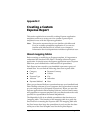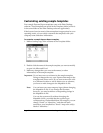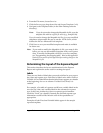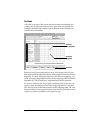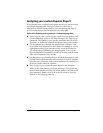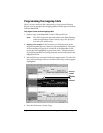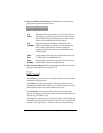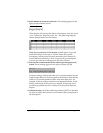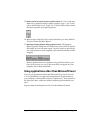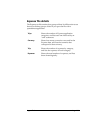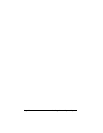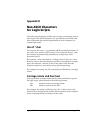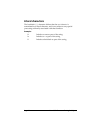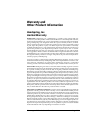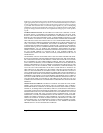Appendix C Page 243
12. Define whether the Section is in list format. This setting appears in the
light purple columns (18–19).
If the Section will present the data in a list format, enter the word
“yes”. Otherwise, enter the word “no”. The following diagram
shows data presented in a list format:
Only if your section is in list format: In the Expense Type cell,
enter the number of the row or column where the expense
description will be placed. Expense amounts can be entered in
several different columns or rows if required by your template.
Expense type labels must all appear in the same column.
13.
Enter the row or column numbers for the expense types that appear in the
Section.
These settings appear in the aqua columns (20–48).
For these settings, simply enter the row or column number for the
expense types that you want to appear in the Section. Note that the
same row or column number can be used more than once. An
example of this would be meals that encompass breakfast, lunch,
dinner, and snacks. In the previous example, all expense items
would be populated into row/column 4 of the custom Expense
Report.
14.
Complete the table. All of the remaining columns (49–57) in the table
are used to define the column or row number that corresponds to
the description.