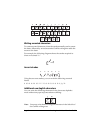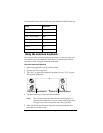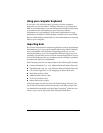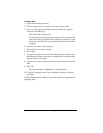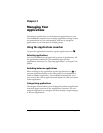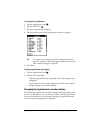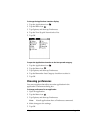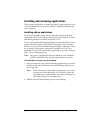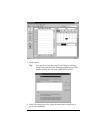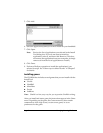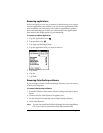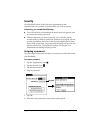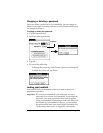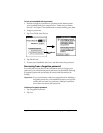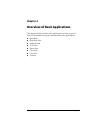Page 40 Managing Your Applications
Installing and removing applications
This section explains how to install and remove applications on your
Visor handheld and how to remove Palm™ Desktop software from
your computer.
Installing add-on applications
Your Visor handheld comes with the Date Book, Date Book Plus,
Address Book, To Do List, Memo Pad, Expense, Calculator, City Time,
and Mail applications installed and ready to use.
You can also install additional applications on your handheld, such as
games and other software. The Install Tool makes it easy to install
software on your Visor handheld during a HotSync
®
operation. There
are a variety of third-party applications available for your Visor
handheld. To learn more about these applications, go to the web site:
http://www.handspring.com.
Note: Any game or application that you install on your handheld
resides in RAM memory; you can delete them at any time.
To install add-on software on your handheld:
1. On your computer, copy or download the application you want to
install into the add-on folder in your Palm Desktop directory on
your computer.
Note: If the software you download is compressed, you need to
decompress it into this folder. If you prefer to place the
application into another folder, you need to navigate to
that folder before you complete step 5.
2. Double-click the Palm Desktop icon on your desktop.