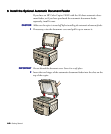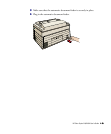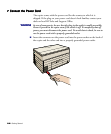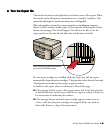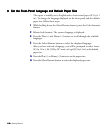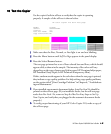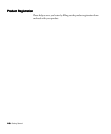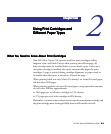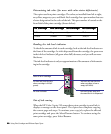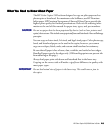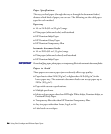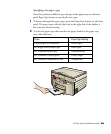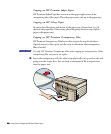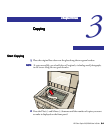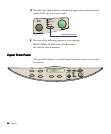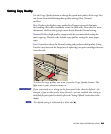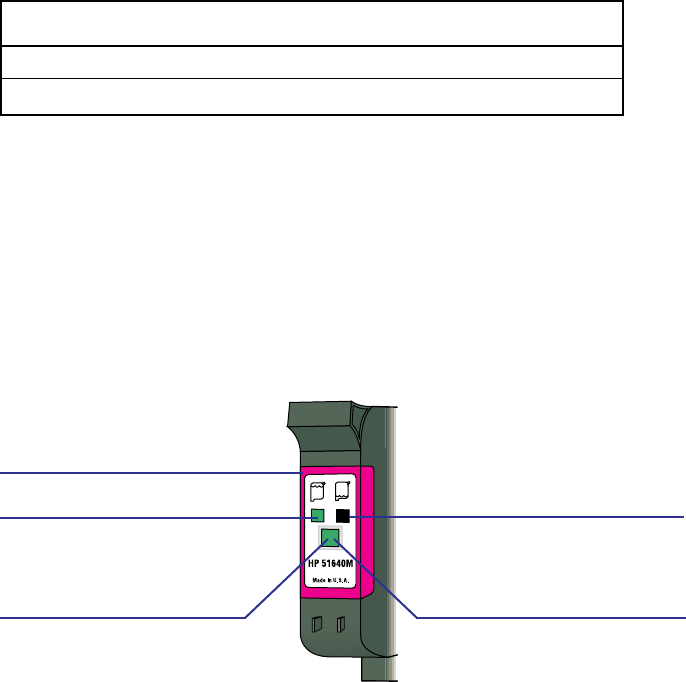
2-22-2
2-22-2
2-2 Using Print Cartridges and Different Paper Types
Determining ink color (for users with color-vision deficiencies)
The copier uses four print cartridges. The colors, as installed from left to right,
are yellow, magenta, cyan, and black. Each cartridge has a part number that uses
a letter designation for the color of the ink. This part number is located on the
front label of the print cartridge (shown below).
1st Cartridge1st Cartridge
1st Cartridge1st Cartridge
1st Cartridge
2nd Cartridge2nd Cartridge
2nd Cartridge2nd Cartridge
2nd Cartridge
3rd Cartridge3rd Cartridge
3rd Cartridge3rd Cartridge
3rd Cartridge
4th Cartridge4th Cartridge
4th Cartridge4th Cartridge
4th Cartridge
Yellow Magenta Cyan Black
51640Y 51640M 51640C 51645A
Reading the ink-level indicator
To check the amount of ink in each cartridge, look at the ink-level indicator on
the front of the cartridge. As ink is dispensed from the cartridge, the green area
in the ink-level indicator (all green when full) decreases, and you will see more
black area.
The ink-level indicator is only an approximation of the amount of ink remain-
ing in the cartridge.
Out-of-ink sensing
When the HP Color Copier 210 senses that a print cartridge is out of ink, it
displays a message on the front panel. The copier then completes copying
the current page and stops. To continue your copy job, replace the affected
print cartridge and press the Select/Resume button. To continue using the
same print cartridge, press Select/Resume.
Color of ink in cartridge
Ink level will look like this
when cartridge is full (all
green).
Ink-level indicator
Ink level will look like this
when cartridge is low or
empty (all black).
Ink level (green area) will
decrease as ink is dispensed.