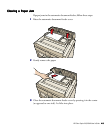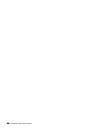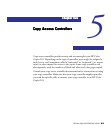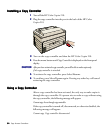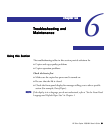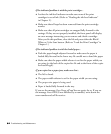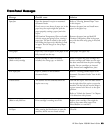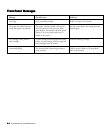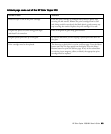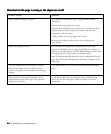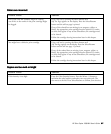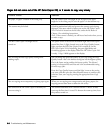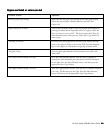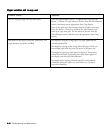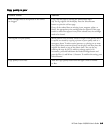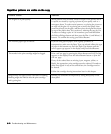HP Color Copier 210/210LX User’s Guide
6-56-5
6-56-5
6-5
A blank page came out of the HP Color Copier 210A blank page came out of the HP Color Copier 210
A blank page came out of the HP Color Copier 210A blank page came out of the HP Color Copier 210
A blank page came out of the HP Color Copier 210
Possible Causes Solutions
Protective tape is still on the print cartridge. Each new print cartridge is packaged with protective plastic tape
covering the ink nozzles. Remove the print cartridge from its stall
and, being careful to touch only the black plastic, gently remove any
tape covering the nozzles. Replace the print cartridge in its stall.
Original not placed in corner along green edges Place all originals on glass along green borders.
and Auto Fit is turned on.
Original placed print-side up on the glass. Be sure the document you are copying is placed print-side down on
the glass.
Print cartridges need to be replaced. The best way to check this is to print a self-test page. Press the Menu
button until Self Test Page appears on the display. Press the Select/
Resume button to print the self-test page. If any of the colored bars
are missing (cyan, magenta, yellow, or black), the appropriate print
cartridge must be replaced.