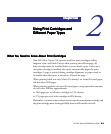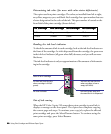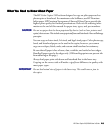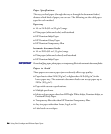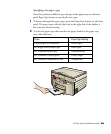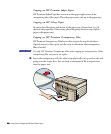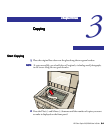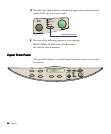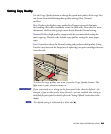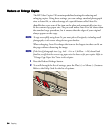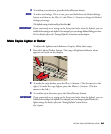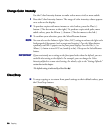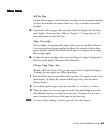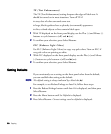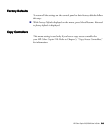HP Color Copier 210/210LX User’s Guide
3-33-3
3-33-3
3-3
Setting Copy QualitySetting Copy Quality
Setting Copy QualitySetting Copy Quality
Setting Copy Quality
Use the Copy Quality button to change the speed and quality of the copy. You
can choose from the following three quality settings: Best, Normal,
and Fast.
Best: Produces the highest copy quality for all paper types and eliminates
the banding effect that sometimes occurs in solid areas. Note that for most
documents, the Best setting copies more slowly than the Normal setting.
Normal: Delivers high-quality output and is the recommended setting for
most copying. Normal is the default copy-quality setting for most paper
types.
Fast: Copies faster than the Normal setting and produces draft quality. Using
Fast also cuts down on the frequency of replacing your print cartridges because
it uses less ink.
To select the copy quality you want, press the Copy Quality button. The
light next to your selection turns on.
IMPORTIMPORT
IMPORTIMPORT
IMPORT
ANTANT
ANTANT
ANT If you consistently use a setting on the front panel other than the default—for
example, if you use Best rather than Normal—you can establish that setting as
the default for your copier. For details, refer to the “Setting Defaults” section later in this
chapter.
NOTENOTE
NOTENOTE
NOTE The default setting is indicated by a black dot (
●).