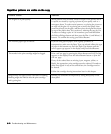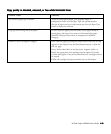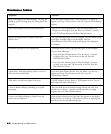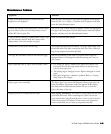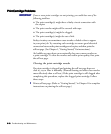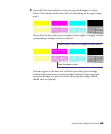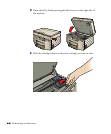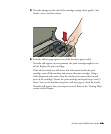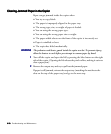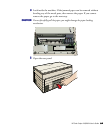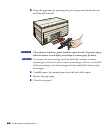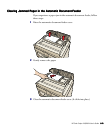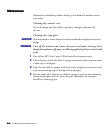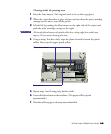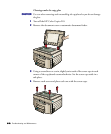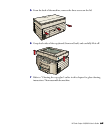6-206-20
6-206-20
6-20 Troubleshooting and Maintenance
Clearing Jammed Paper in the CopierClearing Jammed Paper in the Copier
Clearing Jammed Paper in the CopierClearing Jammed Paper in the Copier
Clearing Jammed Paper in the Copier
Paper can get jammed inside the copier when
✦ You try to copy labels.
✦ The paper is improperly aligned in the paper tray.
✦ The wrong type, size, or weight of paper is loaded.
✦ You are using the wrong paper type.
✦ You are using the wrong paper size or weight.
✦ The paper-width selector on the front of the copier is incorrectly set.
✦ Paper is wrinkled or bent.
✦ The copier has failed mechanically.
WW
WW
W
ARNINGARNING
ARNINGARNING
ARNING The preheater and heater guard inside the copier are hot. To prevent injury,
allow the heaters to cool before you attempt to remove paper by hand.
11
11
1 Turn off the copier and open the lid by pressing the blue button on the right
side of the copier. (Opening the lid releases the pinch rollers, making it easier to
clear a paper jam.)
22
22
2 Remove the output tray and try to pull out the jammed paper.
If paper is still jammed, reinsert the output tray (matching the notches to the
slots on the top of the paper tray) and go to the next step.