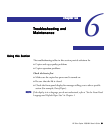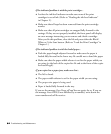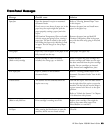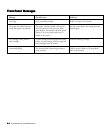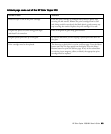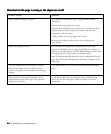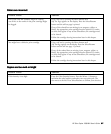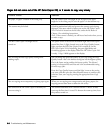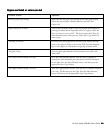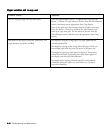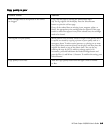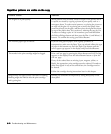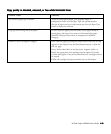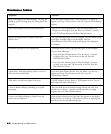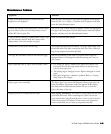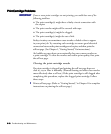HP Color Copier 210/210LX User’s Guide
6-96-9
6-96-9
6-9
Copies are faded or colors are dullCopies are faded or colors are dull
Copies are faded or colors are dullCopies are faded or colors are dull
Copies are faded or colors are dull
Possible Causes Solutions
Incorrect paper-type setting. Make sure that the paper type selected on the front panel display
reflects the type of paper actually loaded in your HP Color
Copier 210.
Light colors print as white. Turn on ELC (Enhance Light Colors) on the front panel display by
pressing the Menu button repeatedly until ELC appears. Press the
Plus (+) button to turn on ELC. The dot becomes solid. Press the
Select/Resume button, then press the Color Start Copy button to
make a copy.
The lamp is too dim. If Scanner bulb failing appears on the front panel display, the lamp
needs to be replaced. Refer to the section “HP Customer Support,”
later in this chapter, for information on getting customer service.
The glass is dirty. Clean the glass and underside of the document cover with a soft,
damp cloth.
The Color Intensity setting is too low. Press the Color Intensity button. Press the Plus (+) button to
intensify the color and make your copy more vivid. The dot moves
to the right. Press the Select/Resume button, and then press the
appropriate Start Copy button.
The Lighter/Darker setting is too low. Press the Lighter/Darker button. Press the Plus (+) button to darken
your copy. The dot moves to the right. Press the Select/Resume
button, and then press the appropriate Start Copy button.