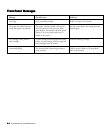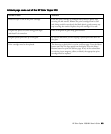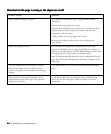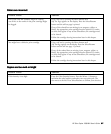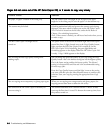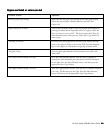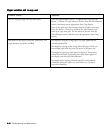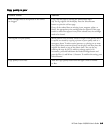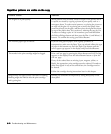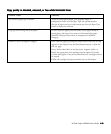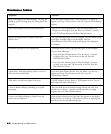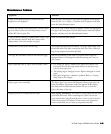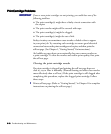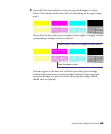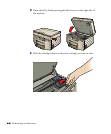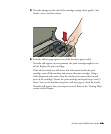6-126-12
6-126-12
6-12 Troubleshooting and Maintenance
Repetitive patterns are visible on the copyRepetitive patterns are visible on the copy
Repetitive patterns are visible on the copyRepetitive patterns are visible on the copy
Repetitive patterns are visible on the copy
Possible Causes Solutions
The original is of poor quality. Moiré patterns, such as bands, checks or stripes in the picture after it
is copied, are caused by copying a picture of poor quality, such as a
newspaper photo. To reduce moiré patterns, try placing the picture at
an angle on the glass. Or try placing one or more clear plastic sheet
protectors directly on the glass, and then place the original face down
on top of the plastic sheet. You can also try reducing the copy by 3%.
To reduce or enlarge copies in 1% increments, press and hold down
the Reduce/Enlarge button and then press the Plus (+) and Minus (–)
buttons. To confirm the setting, press Select/Resume.
The incorrect paper type is selected. If you are using special papers, such as glossy, premium, or
transparencies, make sure the Paper Type you selected reflects the type
of paper in the bottom tray. Press the Paper Type button until the
correct paper type appears in the display and press Select/Resume.
The nozzles in the print cartridge might be clogged. Print a self test page by pressing the Menu button until Self Test Page
appears on the display. Press the Select/Resume button to print the
self test page.
If any of the colored bars are missing (cyan, magenta, yellow, or
black), the appropriate print cartridge must be replaced. If streaks or
white lines appear in any of the colored bars, the cartridges need to
be cleared.
Follow the cartridge clearing instructions later in this chapter.
Image density and paper quality contribute to banding. Banding can sometimes be improved by setting Best quality on the
Banding might also indicate that the print cartridge front panel.
ink is getting low.