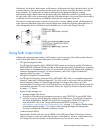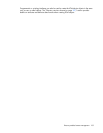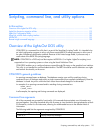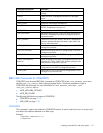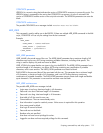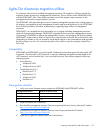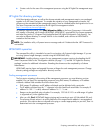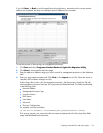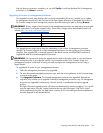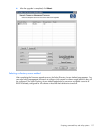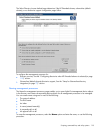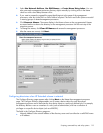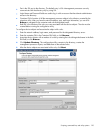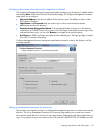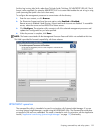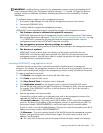Scripting, command line, and utility options 116
After the discovery process is complete, you can click Verify to verify the displayed list of management
processors or click Next to continue.
Upgrading firmware on management processors
The Upgrade Firmware page displays after you have completed the discovery p enables you to update
the management processors to the firmware version that supports directories or designate the location of
the firmware image for each management processor by either entering the path or clicking Browse.
IMPORTANT: Binary images of the firmware for the management processors are required to be accessible
from the system that is running the migration utility. These binary images can be downloaded from the HP
website (http://www.hp.com/servers/lights-out
).
Management processor Minimum firmware version
RILOE 2.50
RILOE II 1.10
iLO 1.40
iLO 2 1.00
The upgrade process might take a long time, depending on the number of management processors
selected. The firmware upgrade of a single management processor can take as long as five minutes to
complete. If an upgrade fails, a message appears in the Results column and HPQLOMIG continues to
upgrade the other discovered management processors.
IMPORTANT: HP recommends testing the upgrade process and verifying the results in a test environment
before running the utility on a production network. An incomplete transfer of the firmware image to a
management processor could result in having to locally reprogram the management processor using a
floppy diskette.
To upgrade the firmware on your management processors:
1. Select the management processors to be upgraded.
2. For each discovered management processor type, enter the correct pathname to the firmware image
or browse to the image.
3. Click Upgrade Firmware. The selected management processors are upgraded. Although the
migration utility enables you to upgrade hundreds of management processors, only 25 management
processors are upgraded simultaneously. Network activity is considerable during the upgrade
process.
During the firmware upgrade process, all buttons are deactivated to prevent navigation. You can still
close the application using the X option located at the top right of the page. If the GUI is closed
while programming firmware, the application continues to run in the background and completes the
firmware upgrade on all selected devices.