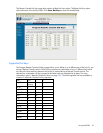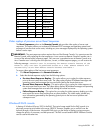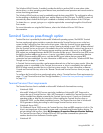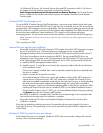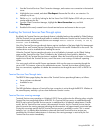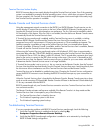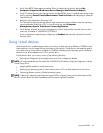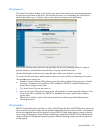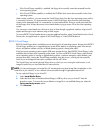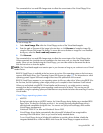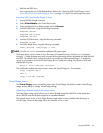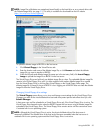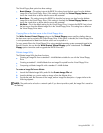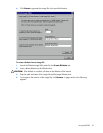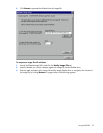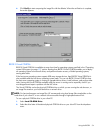Using the RILOE II 47
•
If the Virtual Floppy capability is enabled, the floppy drive normally cannot be accessed from the
client operating system.
• If the Virtual CD-ROM capability is enabled, the CD-ROM drive cannot be accessed from the client
operating system.
Under certain conditions, you can access the Virtual Floppy drive from the client operating system while it
is connected. However, it is important that access to the Virtual Floppy drive from the client operating
system not be attempted while it is connected as a virtual media device. Doing so could cause data loss
on the floppy drive. Always disconnect virtual media before trying to access it from the client operating
system.
You can access virtual media on a host server from a client through a graphical interface using a Java™
applet and through a script interface using an XML engine.
To access RILOE II Virtual Media devices using the graphical interface, select Virtual Media on the Virtual
Devices tab. An applet loads in support of the Virtual Floppy or Virtual CD-ROM device.
RILOE II Virtual Floppy
RILOE II Virtual Floppy disk is available at server boot time for all operating systems. Booting from RILOE II
Virtual Floppy enables you to upgrade the host system ROM, deploy an operating system from network
drives, and perform disaster recovery of failed operating systems, among other tasks.
If the host server operating system supports USB mass storage devices, then RILOE II Virtual Floppy is also
available after the host server operating system loads. You can use RILOE II Virtual Floppy when the host
server operating system is running to upgrade device drivers, create an emergency repair diskette, and
perform other tasks. Having the Virtual Floppy available when the server is running can be especially
useful if you must diagnose and repair a problem with the NIC driver.
The Virtual Floppy can be the physical floppy drive on which you are running the web browser, or an
image file stored on your local hard drive or network drive.
NOTE: For best performance use image files. HP recommends using local image files stored either on the
hard drive of your client PC or on a network drive accessible through a high-speed network link.
To use a physical floppy in your client PC:
1. Select Local Media Drive.
2. Select the drive letter of the desired local floppy or USB key drive on your client PC from the
dropdown menu. To ensure the source diskette or image file is not modified during use, select the
Force read-only access option.
3. Click Connect.