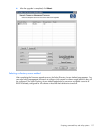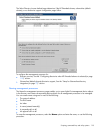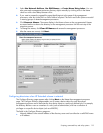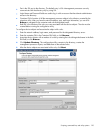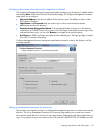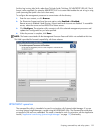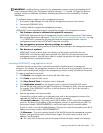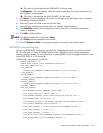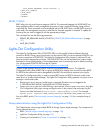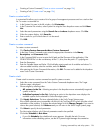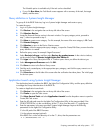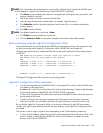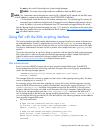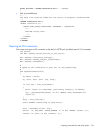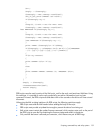Scripting, command line, and utility options 125
<DIR_LOGIN_PASSWORD value="aurora" />
</MOD_DIR_CONFIG>
</DIR_INFO>
</LOGIN>
</RIBCL>
RILOE2_CONFIG
RIBCL allows for only one firmware image per XML file. The command language for HPQLOMGC has
been modified to allow for each management processor to have a specified firmware image within a
single XML file. These commands must be displayed within a DIR_INFO block, and DIR_INFO must be in
write mode. The management processor is reset after the firmware upgrade is complete. To update the
firmware, the user must be logged in with the appropriate privilege.
This command line uses the following parameters:
• UPDATE_RIB_FIRMWARE IMAGE_LOCATION ("UPDATE_RIB_FIRMWARE parameters" on page
157)
• MOD_DIR_CONFIG
Lights-Out Configuration Utility
The Lights-Out Configuration Utility (CPQLOCFG.EXE) is a Microsoft® Windows®-based utility that
connects to RILOE II using a secure connection over the network. RIBCL scripts are passed to RILOE II over
the secure connection to CPQLOCFG. The Lights-Out Configuration Utility requires a valid user ID and
password with the appropriate privileges. The CPQLOCFG utility can be launched from Systems Insight
Manager for Group Administration or used independently from a command prompt for batch processing.
You can download CPQLOFG.EXE from the HP website
(http://h18004.www1.hp.com/support/files/lights-out/us/index.html
).
Systems Insight Manager discovers RILOE II devices as management processors. The Lights-Out
Configuration Utility sends a RIBCL file to a group of RILOE IIs to manage user accounts for those RILOE
IIs. RILOE IIs then perform the action designated by the RIBCL file and send a response to the log file.
The Lights-Out Configuration Utility is used to execute RIBCL scripts on RILOE II and must reside on the
same server as Systems Insight Manager. The Lights-Out Configuration Utility generates two types of error
messages: runtime and syntax.
• Runtime errors occur when an invalid action is requested. Runtime errors are logged to the
C:\PROGRAM FILES\INSIGHT MANAGER\HP\SYSTEMS directory.
• Syntax errors occur when an invalid XML tag is encountered. When a syntax error occurs, the Lights-
Out Configuration Utility stops running and logs the error in the runtime script and output log file.
Syntax errors take the format of Syntax error: expected X but found Y. For example:
Syntax error: expected USER_LOGIN=userlogin but found USER_NAME=username.
See to the RIBCL section ("Remote Insight command language" on page 138) for a complete listing of
errors.
Group administration using the Lights-Out Configuration Utility
The IT administrator can manage multiple RILOE IIs through Systems Insight Manager. The components of
Group Administration are:
• RIBCL ("Remote Insight command language" on page 138)
• Lights-Out Configuration Utility (on page 125)
• Creating a Customized List ("Create a customized list" on page 126)