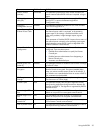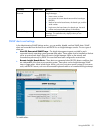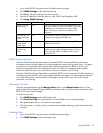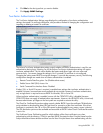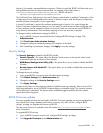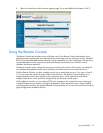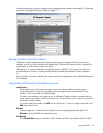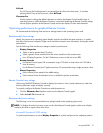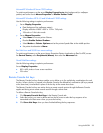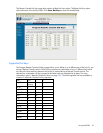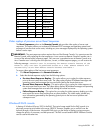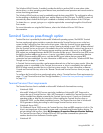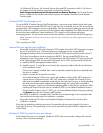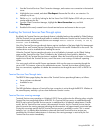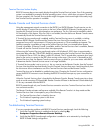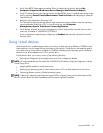Using the RILOE II 38
Microsoft® Windows® Server 2003 settings
To optimize performance, set the server Display Properties to plain background (no wallpaper
pattern) and set the Server Mouse Properties to Disable Pointer Trails.
Microsoft® Windows NT® 4.0 and Windows® 2000 settings
Use the following settings to optimize performance:
• Server Display Properties
• Plain Background (no wallpaper pattern)
• Display resolution of 800 x 600 or 1024 x 768 pixels
• 256-color or 24-bit color mode
• Server Mouse Properties
• Select None for mouse pointer Scheme.
• Deselect Enable Pointer Shadow.
• Select Motion or Pointer Options and set the pointer Speed slider to the middle position.
• Set pointer Acceleration to None.
Red Hat Linux and SUSE Linux server settings
To optimize performance, set the server Mouse Properties>Pointer Acceleration to 1x. For KDE, access
the Control Center, select Peripherals/Mouse, then select the Advanced tab.
Novell NetWare settings
Use the following settings to optimize performance:
Server Display Properties
• 800 x 600 pixels or lower screen resolution
• 256 colors
Remote Console hot keys
The Remote Console hot keys feature enables you to define up to five multiple-key combinations for each
hot key. When a hot key is pressed in the Remote Console, the defined key combination (all keys pressed
at the same time) is transmitted in place of the hot key to the remote host server.
The Remote Console hot keys are active during a remote console session through the Remote Console
applet and during a text remote console session through a telnet client.
To define a Remote Console hot key:
1. Click Remote Console Hot Keys in the Remote Console tab.
2. Select the hot key you want to define and use the list boxes to select the key sequence to be
transmitted to the host server when you press the hot key.
3. Click Save Hot Keys when you have finished defining the key sequences.