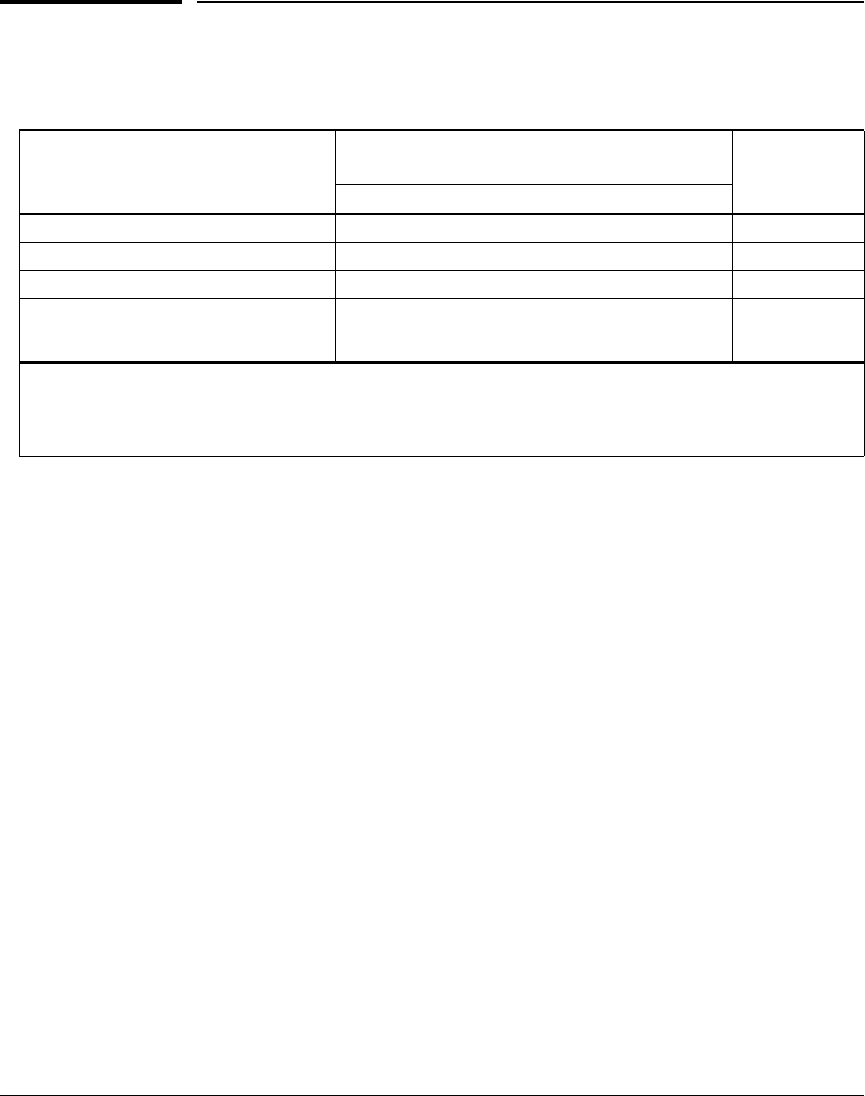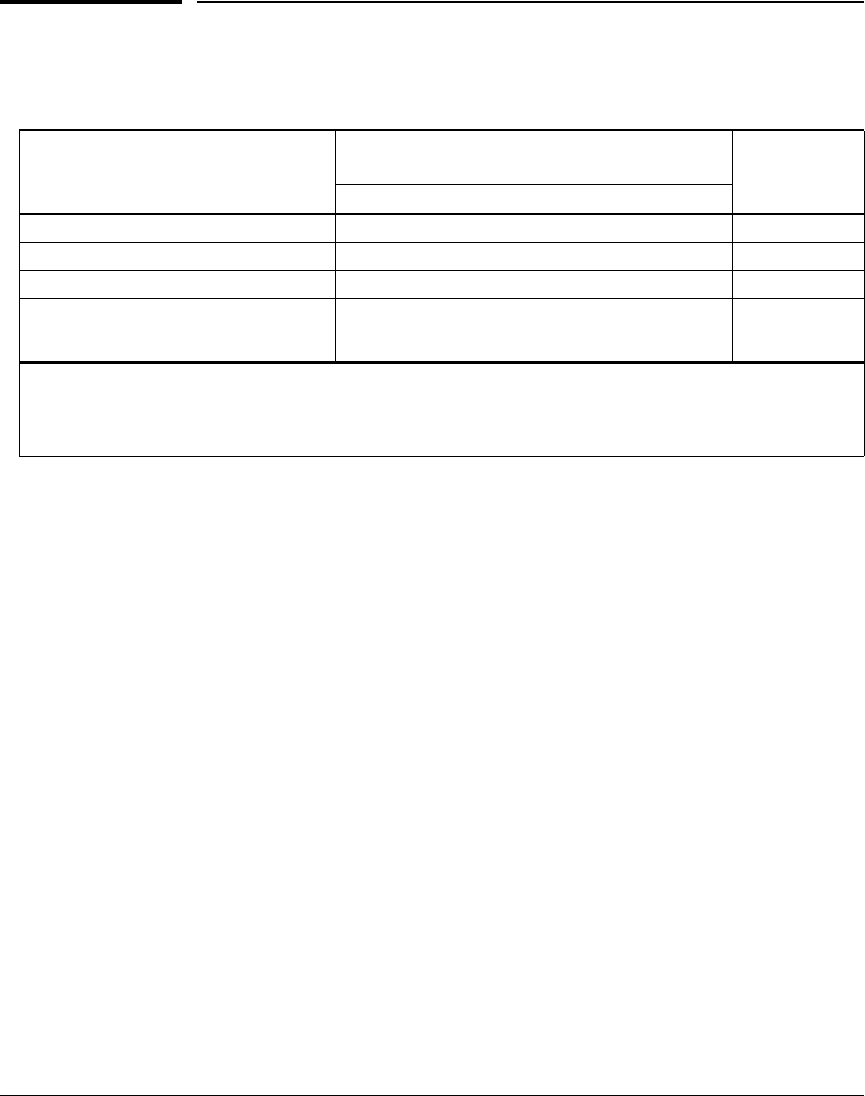
6-37
Quality of Service (QoS): Managing Bandwidth More Effectively
QoS Operating Notes and Restrictions
QoS Operating Notes and Restrictions
Table 6-11. Details of Packet Criteria and Restrictions for QoS Support
■ For Devices that Do Not Support 802.1Q VLAN-Tagged Ports:
For communication between these devices and the switch, connect
the device to a switch port configured as Untagged for the VLAN in
which you want the device’s traffic to move.
■ Port Tagging Rules: For a port on the switch to be a member of a
VLAN, the port must be configured as either Tagged or Untagged for
that VLAN. For more on VLANs, refer to chapter 2, “Static Virtual
LANs (VLANs)”.
■ SAP-Encapsulated Packet Restriction: Except for source-port
QoS and VLAN QoS, the switches covered in this guide do not support
QoS operation for SAP-Encapsulated packets. Thus, the switch can
use only VLAN QoS and source-port QoS to prioritize SAP-encapsu-
lated packets.
■ RADIUS Authentication: RADIUS authentication allowing traffic
through a given port may override the port’s QoS configuration, which
generates an Event Log message. When the authenticated host discon-
nects, the port returns to the static QoS configuration.
■ Not Supported: Use of an inbound 802.1p packet priority as a type for
remapping a packet’s outbound priority to different 802.1p priority. For
example, where inbound packets carry an 802.1p priority of 1, QoS cannot
be configured to use this priority as a type for changing the outbound
priority to 0.
Packet Criteria or Restriction QoS Types DSCP Overwrite
(Re-Marking)
IP Type-of-Service Source Port Incoming 802.1p
Restricted to IPv4 Packets Only Yes No No Yes
Allow Packets with IP Options
1
Yes Yes Yes Yes
Support IPv6 Packets
2
No Yes Yes No
Support Layer-2 SAP Encapsulation No Yes Yes No
1
An “IP Option” is an optional, extra field in the header of an IP packet. If the switch is configured with a UDP/TCP type
and a packet with an IP option is received, the switch uses the next-highest type, if configured.
2
All Switches: For explicit QoS support of IPv6 packets, force IPv6 traffic into its own set of VLANs and then configure
VLAN-based types for those VLANs.