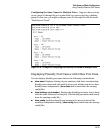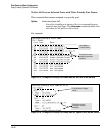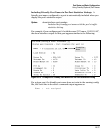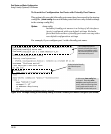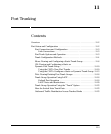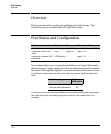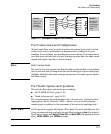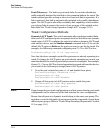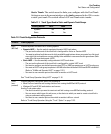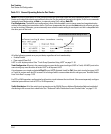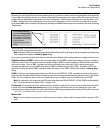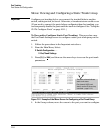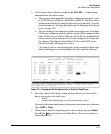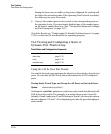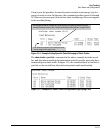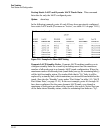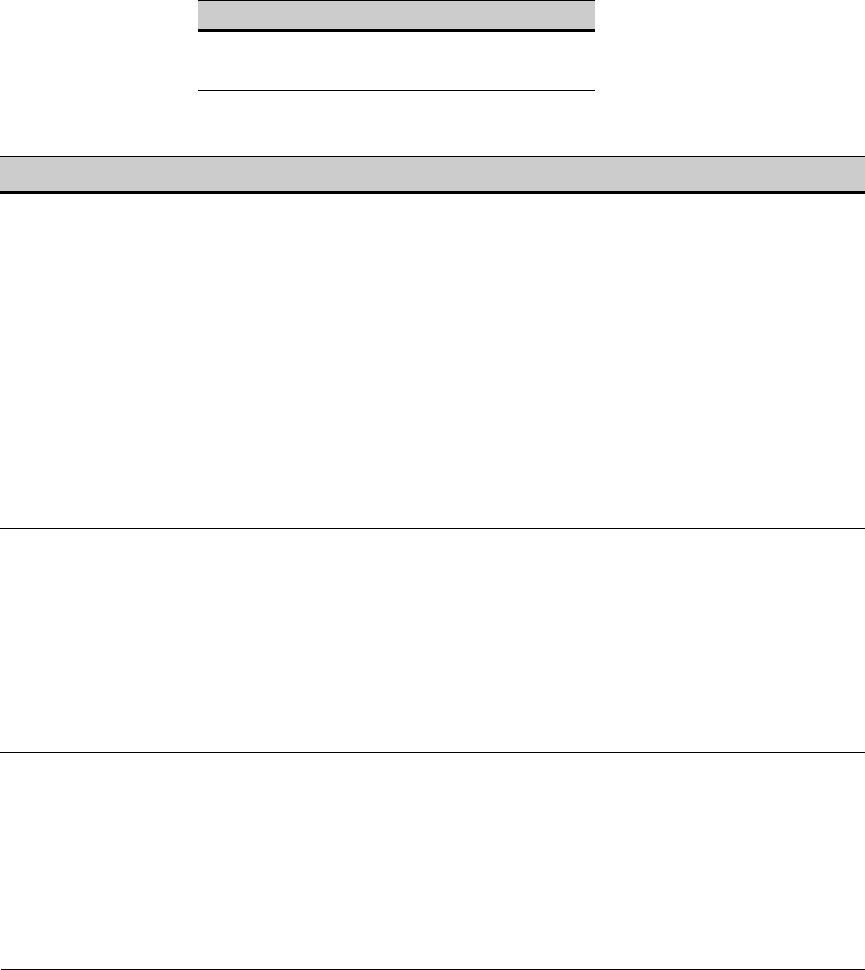
11-5
Port Trunking
Port Status and Configuration
Static Trunk: The switch uses the links you configure with the Port/Trunk
Settings screen in the menu interface or the trunk command in the CLI to create
a static port trunk. The switch offers LACP and Trunk static trunks.
Table 11-1. Trunk Types Used in Static and Dynamic Trunk Groups
Table 11-2.Trunk Configuration Protocols
Trunking Method LACP Trunk
Dynamic Yes No
Static Yes Yes
Protocol Trunking Options
LACP
(802.3ad)
Provides dynamic and static LACP trunking options.
• Dynamic LACP — Use the switch-negotiated dynamic LACP trunk when:
– The port on the other end of the trunk link is configured for Active or Passive LACP.
– You want to achieve fault-tolerance for high-availability applications where you want a four-link trunk
or an eight-link trunk with one or more standby links available in case an active link goes down. (Both
ends of the link must be dynamic LACP.)
• Static LACP — Use the manually configured static LACP trunk when:
– The port on the other end of the trunk link is configured for a static LACP trunk
– You want to configure non-default spanning tree (STP) or IGMP parameters on an LACP trunk group.
– You want an LACP trunk group to operate in a VLAN other than the default VLAN and GVRP is disabled.
(Refer to “VLANs and Dynamic LACP” on page 11-21.)
– You want to use a monitor port on the switch to monitor an LACP trunk.
See “Trunk Group Operation Using LACP” on page 11-16.
Trunk
(non-
protocol)
Provides manually configured, static-only trunking to:
• Most ProCurve switches and routing switches not running the 802.3ad LACP protocol.
• Windows NT and HP-UX workstations and servers
Use the Trunk option when:
– The device to which you want to create a trunk link is using a non-802.3ad trunking protocol
– You are unsure which type of trunk to use, or the device to which you want to create a trunk link is
using an unknown trunking protocol.
– You want to use a monitor port on the switch to monitor traffic on a trunk.
Refer to “Trunk Group Operation Using the “Trunk” Option” on page 11-23.