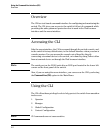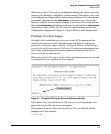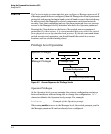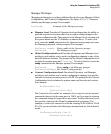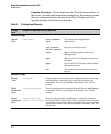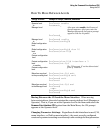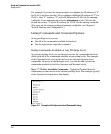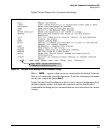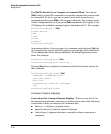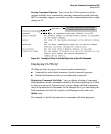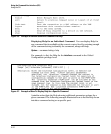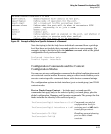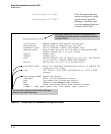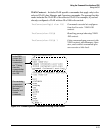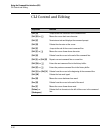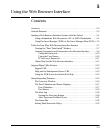4-10
Using the Command Line Interface (CLI)
Using the CLI
Use [Tab] To Search for or Complete a Command Word. You can use
[Tab] to help you find CLI commands or to quickly complete the current word
in a command. To do so, type one or more consecutive characters in a
command and then press [Tab] (with no spaces allowed). For example, at the
Global Configuration level, if you press [Tab] immediately after typing "t", the
CLI displays the available command options that begin with "t". For example:
ProCurve(config)# t
[Tab]
telnet-server
time
trunk
telnet
terminal
ProCurve(config)# t
As mentioned above, if you type part of a command word and press
[Tab], the
CLI completes the current word (if you have typed enough of the word for the
CLI to distinguish it from other possibilities), including hyphenated exten-
sions. For example:
ProCurve(config)# port
[Tab]
ProCurve(config)# port-security _
Pressing
[Tab] after a completed command word lists the further options for
that command.
ProCurve(config)# stack
[Tab]
commander <commander-str>
join <mac-addr>
auto-join
transmission-interval <integer>
<cr>
ProCurve(config)# stack
Command Option Displays
Conventions for Command Option Displays. When you use the CLI to
list options for a particular command, you will see one or more of the following
conventions to help you interpret the command data:
■ Braces (< >) indicate a required choice.
■ Square brackets ([]) indicate optional elements.
■ Vertical bars (|) separate alternative, mutually exclusive options in a
command.