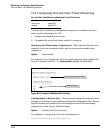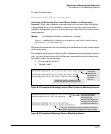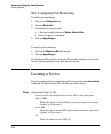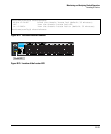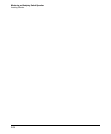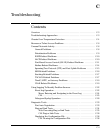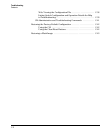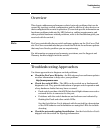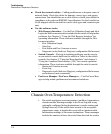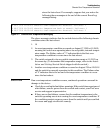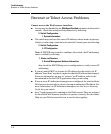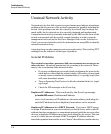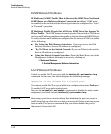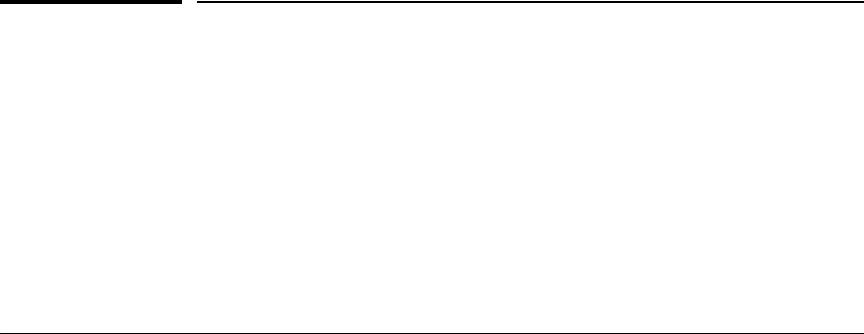
C-4
Troubleshooting
Chassis Over-Temperature Detection
■ Check the network cables – Cabling problems are a frequent cause of
network faults. Check the cables for damage, correct type, and proper
connections. You should also use a cable tester to check your cables for
compliance to the relevant IEEE 802.3 specification. See the Installation
Guide shipped with the switch for correct cable types and connector pin-
outs.
■ Use the software tools:
• Web Browser Interface – Use the Port Utilization Graph and Alert
Log in the Web browser interface included in the switch to help isolate
problems. See Chapter 5, “Using the Web Browser Interface” for
operating information. These tools are available through the Web
browser interface:
– Port Utilization Graph
–Alert Log
– Port Status and Port Counters screens
– Diagnostic tools (Link test, Ping test, configuration file browser)
• Switch Console – For help in isolating problems, use the easy-to-
access switch console built into the switch or Telnet to the switch
console. See chapter 2, “Using the Menu Interface” and chapter 3,
“Using the Command Line Interface (CLI)” for console operation
information. These tools are available through the switch console:
– Status and Counters screens
– Event Log
– Diagnostics tools (Link test, Ping test, configuration file browser,
and advanced user commands)
• ProCurve Manager / ProCurve Manager + – Use ProCurve Man-
ager to help isolate problems and recommend solutions.
Chassis Over-Temperature Detection
i. If a switch reaches an over-temperature condition, it generates a
chassis-module Warning message in the Event Log and in any
optionally configured debug destinations (console session and
SyslogD servers). If the switch later returns to its acceptable
temperature range, it signals this event with a chassis module
Information message to the same destinations. These messages
include the number of times the switch has detected the events