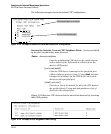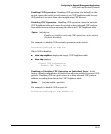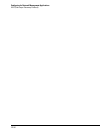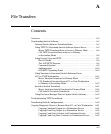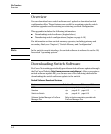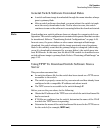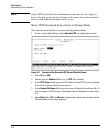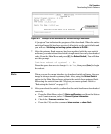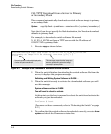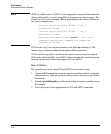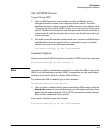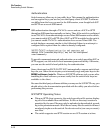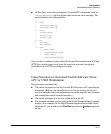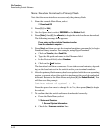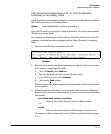A-6
File Transfers
Downloading Switch Software
CLI: TFTP Download from a Server to Primary
or Secondary Flash
This command automatically downloads a switch software image to primary
or secondary flash.
Syntax: copy tftp flash < ip-address > < remote-os-file > [< primary | secondary >]
Note that if you do not specify the flash destination, the Xmodem download
defaults to primary flash.
For example, to download a switch software file named
N_10_XX_A_031706.swi from a TFTP server with the IP address of
10.28.227.103 to primary flash:
1. Execute copy as shown below:
Figure A-3. Example of the Command to Download Switch Software
2. When the switch finishes downloading the switch software file from the
server, it displays this progress message:
Validating and Writing System Software to FLASH . . .
3. When the switch is ready to activate the downloaded software you will
see this message:
System software written to FLASH.
You will need to reboot to activate.
At this point, use the boot command to reboot the switch and activate the
software you just downloaded:
ProCurve # boot
(For more on these commands, refer to “Rebooting the Switch” on page
6-17.)
4. To confirm that the switch software downloaded correctly, execute show
system and check the Firmware revision line.
ProCurve(config)# copy tftp flash 10.28.227.103 N_10_XX_A_031706.swi
The Primary OS Image will be deleted, continue [y/n] ? y
01431K
This message means that the image you
want to upload will replace the image
currently in primary flash.
Dynamic counter continually displays the
number of bytes transferred.