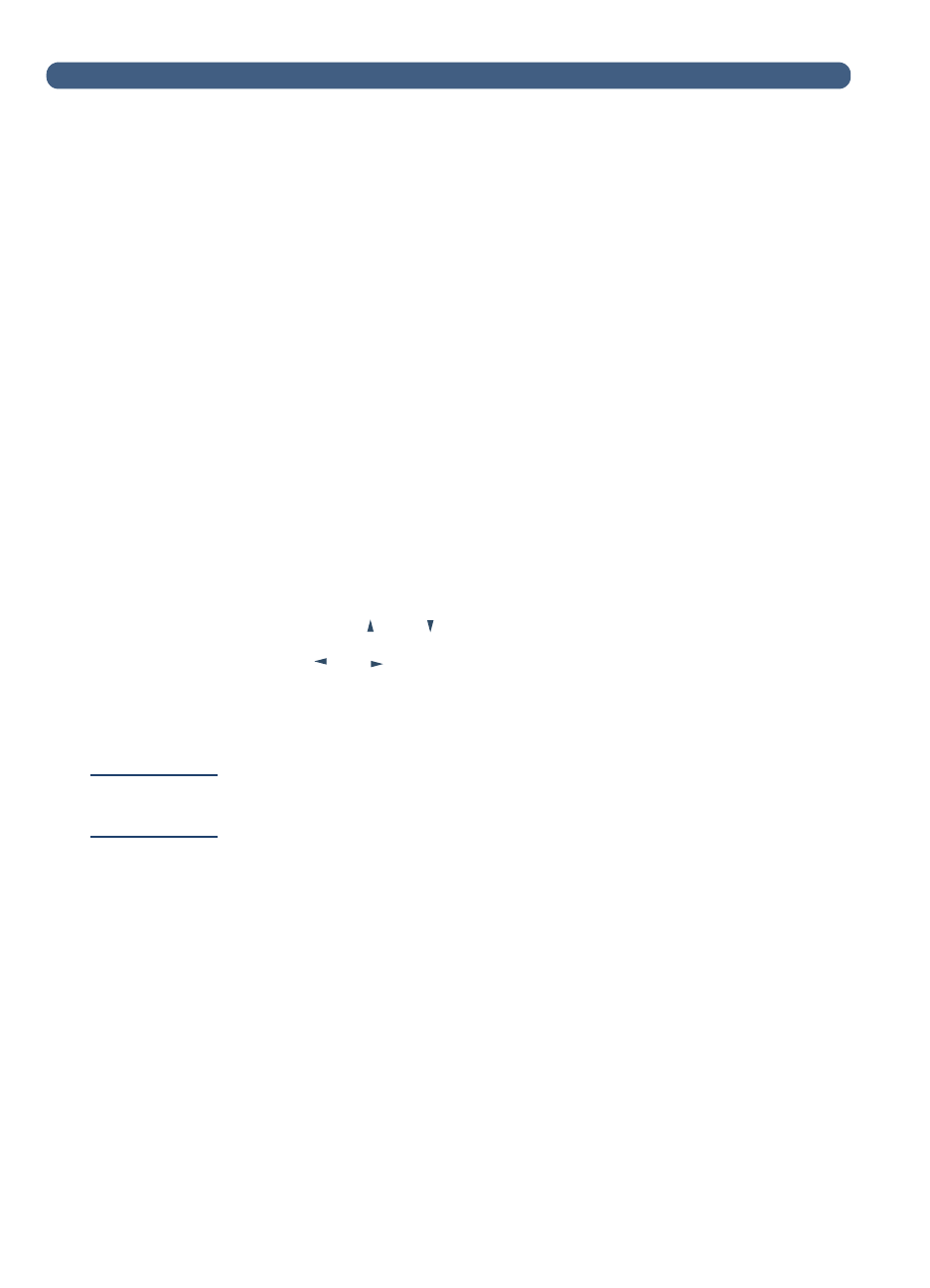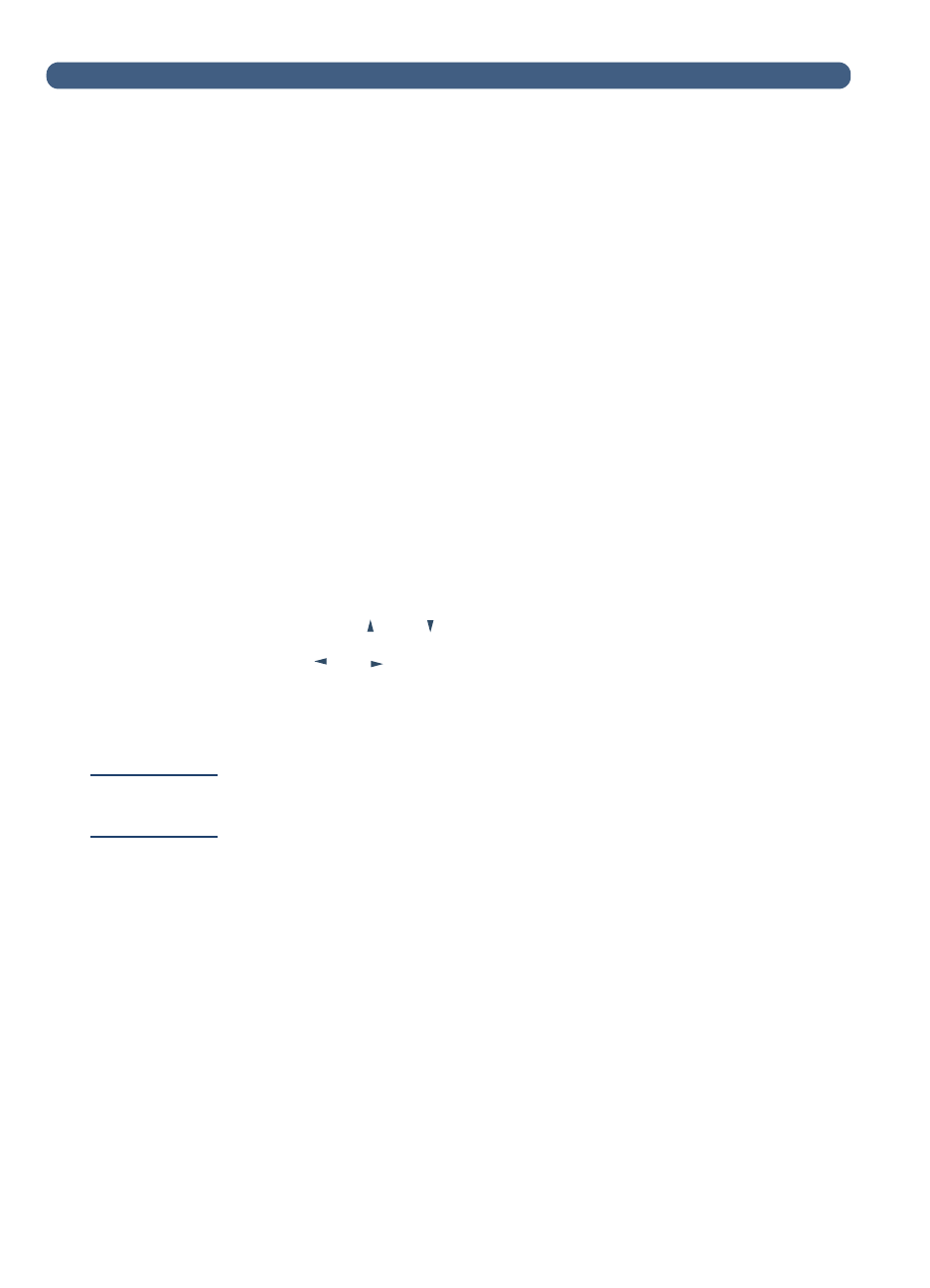
40
B/W Contrast
If e-mail or i-fax documents sent by the digital sender appear too light
or too dark, the problem may be solved by adjusting the contrast. Use
this feature much the same way you would use a similar function on a
photocopier: decreasing the contrast lightens the scan of the image,
increasing the contrast darkens it.
To change the contrast for sending
1
At the control panel, press S
ETUP
(A
LT
+F4). Then press S
ETTINGS
(F2).
2
Select any of the configuration menus. If an administrator
password is required, the
HP Digital Sender 8100C
Administrator’s Password
dialog box appears. Type the
password and press O
K
(F1).
3
When the configuration menu appears, press T
OOLS
(F2).
4
Select
B/W Contrast
and press O
K
(F1).
5
By default, the digital sender is set to Automatic. Press E
NTER
,
then use and to switch to Manual. Press E
NTER
.
6
Use or to move to the contrast bar. Move the marker to the
left to lighten the contrast, move the marker to the right to darken
the contrast.
7
Press S
AVE
(F1).
Note
In general, the
B/W Contrast
setting should be kept on Automatic
unless a contrast adjustment is necessary to improve readability.