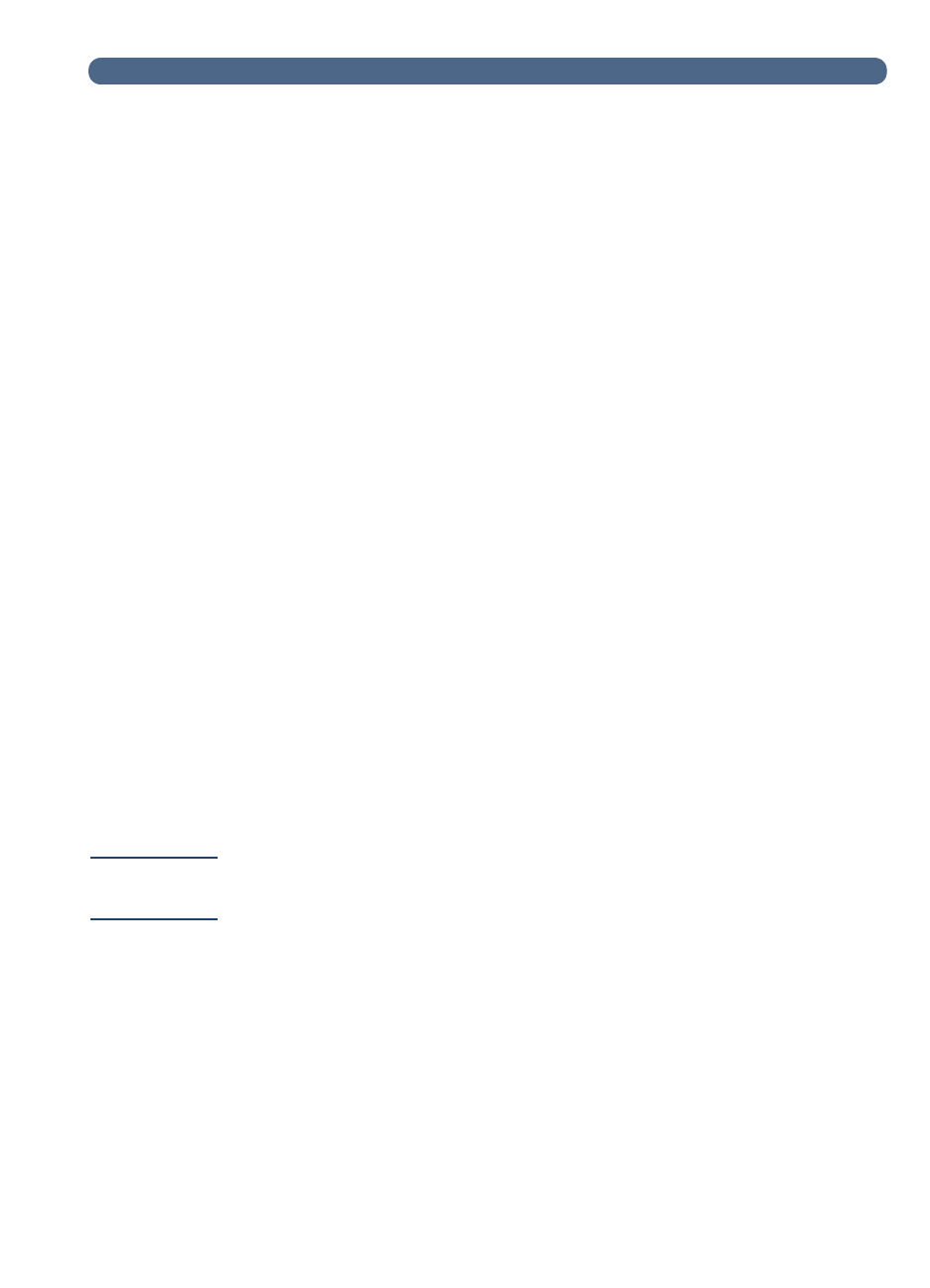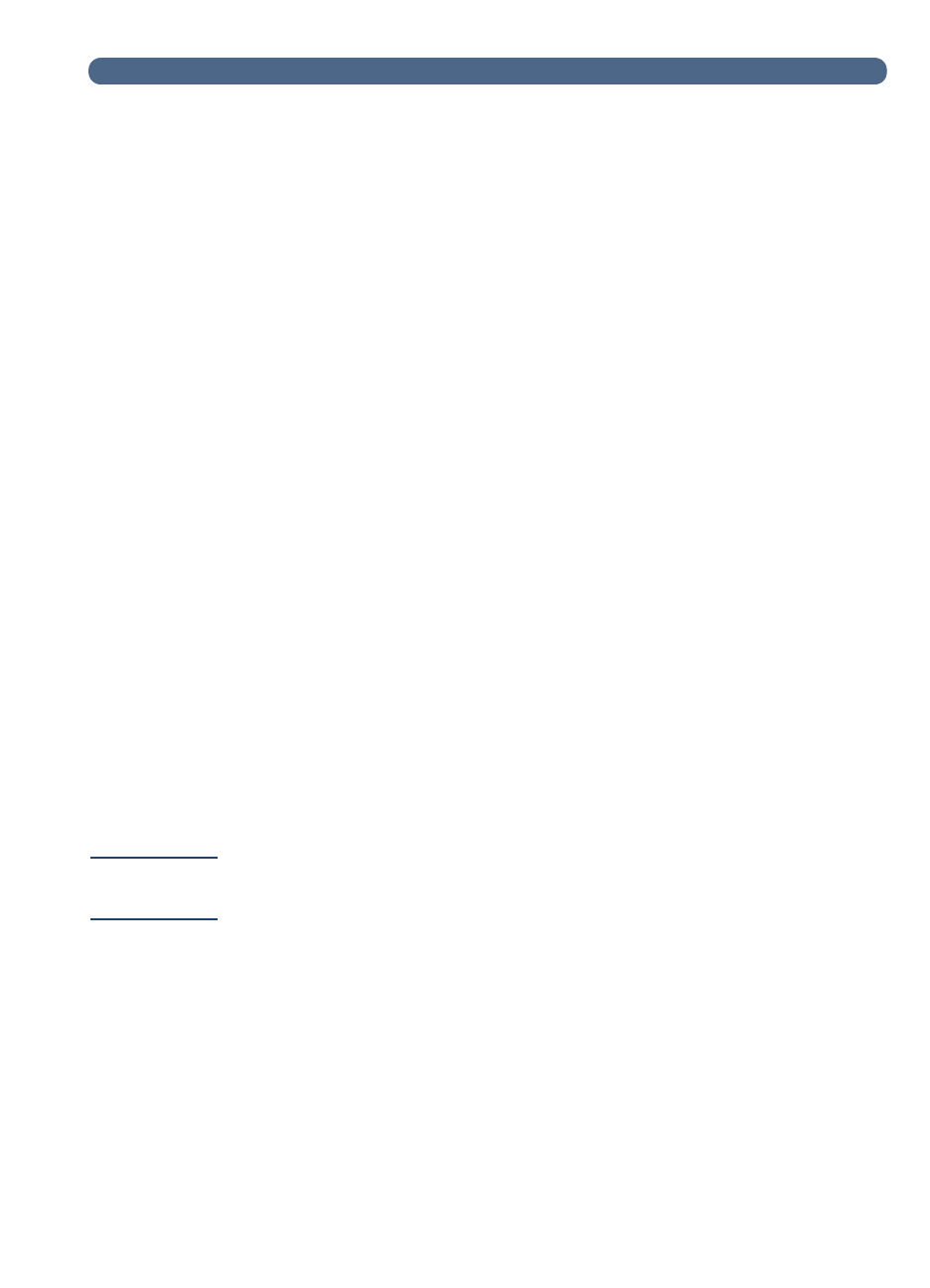
Creating and maintaining user profiles
41
Creating and maintaining user profiles
This section contains information about user profiles that pertains to
the administrator. See the user guide for details on other uses.
The administrator determines who can create and modify user
profiles in these ways:
●
If Allow user self-registration in the
General
configuration menu
is on, users can create and modify their own profile. The
administrator can see and modify any user profile, including user
passwords.
●
If Allow user self-registration in the
General
configuration menu
is off, only the administrator can create and modify user profiles,
including user passwords.
●
The administrator can also enable or disable guest usage of the
digital sender (
General
configuration menu). If disabled, anyone
wishing to use the digital sender would be required to have a user
profile.
To create a user profile
1
At the control panel, press S
ETUP
(A
LT
+F4). Then press U
SERS
(F1).
2
If an administrator password is required, the
HP Digital Sender
8100C Administrator’s Password
dialog box appears. Type the
password and press O
K
(F1).
3
Type a name in the Users field and press A
DD
(F1).
Note
You may want to use a naming convention for all user names, such as
last name_first name or first name_last name.
4
Type the user’s e-mail address, password, and password
confirmation, pressing E
NTER
after each field.
5
Press O
PTIONS
(F2) and select Y
ES
(F1) or N
O
(F4) for each
option in the user profile.
6
Press O
K
(F1). The user profile can now be used to send e-mail,
send faxes, and print.