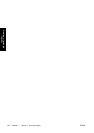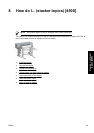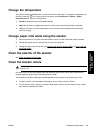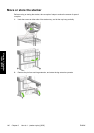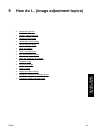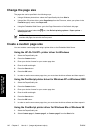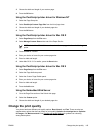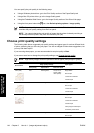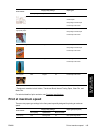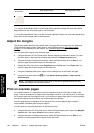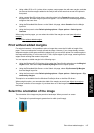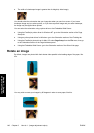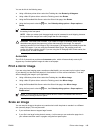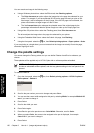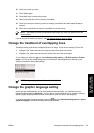You can specify the print quality in the following ways:
●
Using a Windows printer driver: go to the Print Quality section of the Paper/Quality tab.
●
Using a Mac OS printer driver: go to the Image Quality panel.
●
Using the Embedded Web Server: go to the Image Quality section of the Submit Job page.
●
Using the front panel: select the
icon, then Default printing options > Image quality.
NOTE If a print quality is set with the printer driver or with the Embedded Web Server, it
overrides the print quality setting from the front panel.
NOTE You cannot change the print quality of pages that the printer is already receiving or
has already received (even if they have not started to print yet).
Choose print quality settings
The following table shows suggested print quality settings and paper types for various different kinds
of prints, assuming that you are using roll paper. You are not obliged to follow these suggestions, but
you may find them helpful.
If you are using sheet paper, you are recommended to set print quality to Best.
If you are not sure how to change the print quality settings, see
Change the print quality.
NOTE High-density images should be printed on heavier paper (heavyweight or glossy).
Print content
Image quality settings Paper types
Print quality Optimized for Maximum detail
Lines (draft) Fast Drawings/text Off (or On for
higher quality,
lower speed)
Bright White
Bond Paper
Translucent materials*
Coated Paper
Lines Normal Drawings/text Off Bright White
Bond Paper
Translucent materials*
Coated Paper
Lines and fills (fast) Normal Drawings/text On Bright White
Bond Paper
Translucent materials*
Coated Paper
Heavyweight Coated Paper
Productivity Photo Gloss
Lines and fills Best Drawings/text Off Bright White
Bond Paper
144 Chapter 9 How do I... (image adjustment topics) ENWW
How do I... (image
adjustment topics)