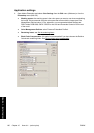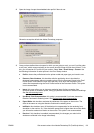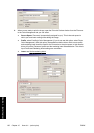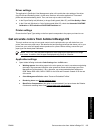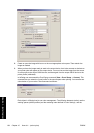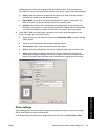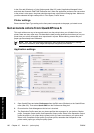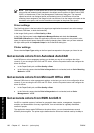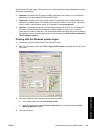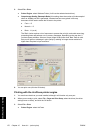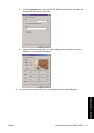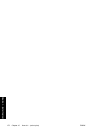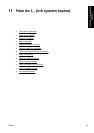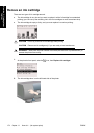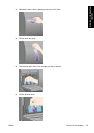NOTE Each object in QuarkXpress has its own color management. The solid colors use the
color profile and rendering intent selected in the default source profiles for Solid Colors (RGB,
CMYK, or Hexachrome) of the Color Management Preferences dialog box. The imported
objects have their own assigned profile and rendering intent. QuarkXPress will use the
rendering intent assigned to the image for both conversions, from the image color space to the
simulation color space, and from the simulation color space to the printer color space.
Driver settings
The PostScript driver is the best choice for page-layout applications because it can color–manage
CMYK data, RGB data, or both simultaneously.
In the Image Quality panel, set Print Quality to Best.
In the Color Options panel, select Application Managed Colors and check the Automatic
PANTONE Calibration box. When the application performs color conversion to the printer's color
space, the printer should accept these colors without changing them. Make sure you have selected
the right media profile in Composite Output in the Preferences dialog box.
Printer settings
Ensure that the Paper Type setting on the front panel corresponds to the paper you intend to use.
Get accurate colors from Autodesk AutoCAD
AutoCAD has no color management settings, so the best you can do is to configure the driver
correctly. If you are using the HP-GL/2 and RTL driver, click the Properties button and configure the
driver as follows.
●
In the Paper/Quality tab, set Print Quality to Best.
●
In the Color tab, ensure that the Print In Grayscale box is unchecked, and set Color Matching
Method to 'sRGB'.
Get accurate colors from Microsoft Office 2003
Microsoft Office has no color management settings, so the best you can do is to configure the driver
correctly. If you are using the HP-GL/2 and RTL driver, click the Properties button and configure the
driver as follows.
●
In the Paper/Quality tab, set Print Quality to Best.
●
In the Color tab, ensure that the Print In Grayscale box is unchecked, and set Color
Management to 'sRGB'.
Get accurate colors from ESRI ArcGIS 9
ArcGIS is a scalable system of software for geographic data creation, management, integration,
analysis, and dissemination for every organization, from an individual to a globally distributed
network of people.
The application always sends RGB data to the printer driver; you can choose between several
different printer engines. The printer engine determines the format and method used by ArcMap to
168 Chapter 10 How do I... (color topics) ENWW
How do I... (color topics)