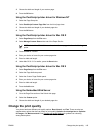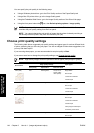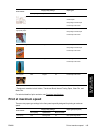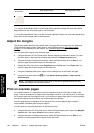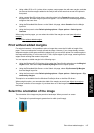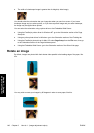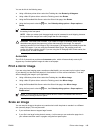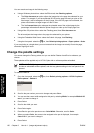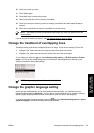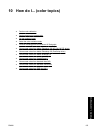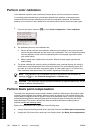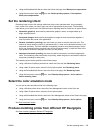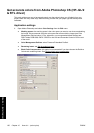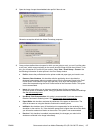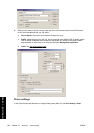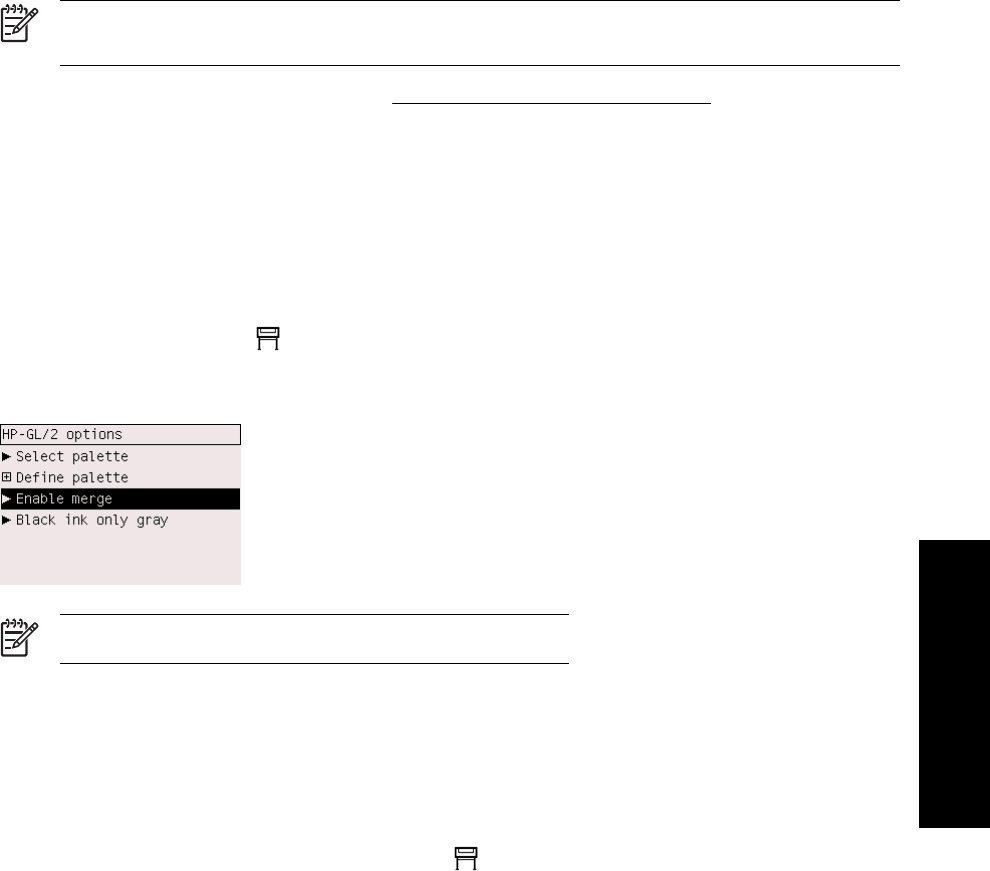
10. Scroll to the color you want.
11. Press Select again.
12. Press Back to get to the previous menu.
13. When both width and color are correct, press Back.
14. Scroll to the next pen number you want to change, press Select and then repeat the above
process.
15. When all pen definitions are correct, press Back to exit the menus.
NOTE The palette you have just defined will take effect only when you select it to be the
current palette.
If you do not get the results you expect, see Pen settings seem to have no effect.
Change the treatment of overlapping lines
The Merge setting controls the overlapping lines in an image. There are two settings, Off and On.
●
If Merge is Off, where the lines cross only the color of the top line is printed.
●
If Merge is On, where the lines cross the colors of the two lines are merged.
To turn Merge on, select the
icon, then Default printing options > HP-GL/2 options > Enable
merge. You can set the merge setting from your software in some applications. Settings in your
software override the front-panel settings.
NOTE Merge settings have no effect on PostScript files.
Change the graphic language setting
Unless you are troubleshooting one of the problems mentioned below, you should not need to
change the default setting (Automatic), and you are not recommended to do so, because setting a
specific graphic language means that you will be able to print only files in that language.
To change the graphic language setting, select the
icon, then Default printing options > Select
graphics language, where the following options are available.
ENWW Change the treatment of overlapping lines 151
How do I... (image
adjustment topics)