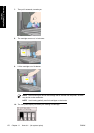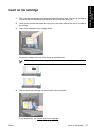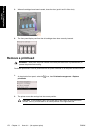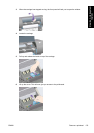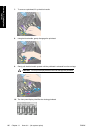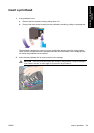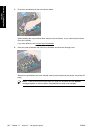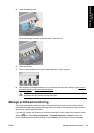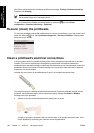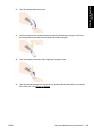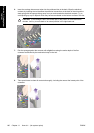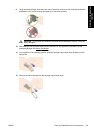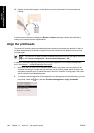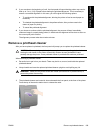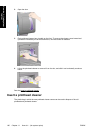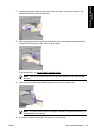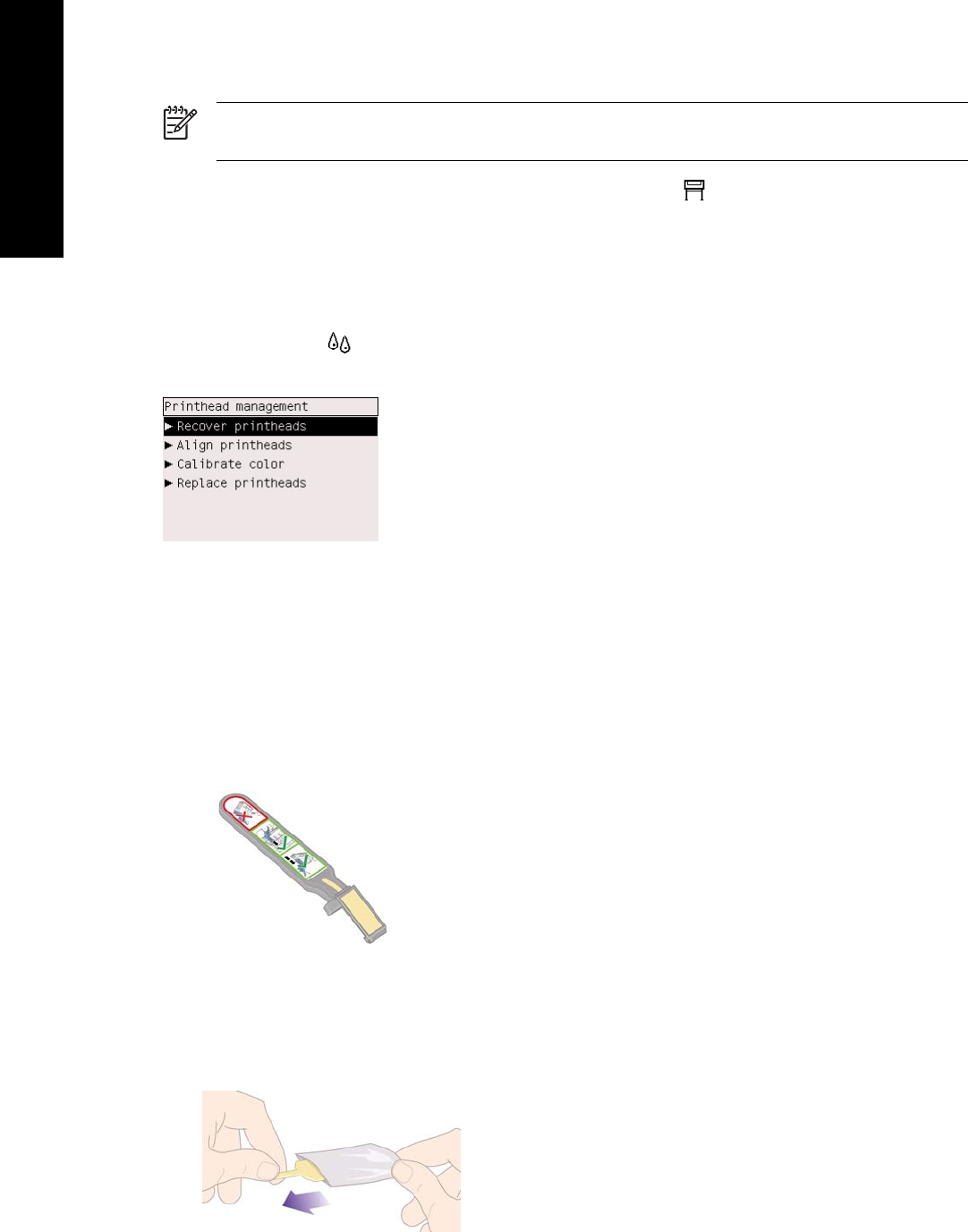
Web Server printer status line will display the following message: Printing. Printhead monitoring
(instead of just Printing).
NOTE When Intensive is selected, the throughput of the printer will be reduced because of
the increased frequency of printhead checks.
To return to the default printhead monitoring frequency, select the icon, then Printer
configuration > Printhead monitoring > Optimized.
Recover (clean) the printheads
To clean the printheads (which often enables them to recover from problems), go to the printer's front
panel and select the
icon, then Printhead management > Recover printheads. Cleaning takes
about two to four minutes.
Clean a printhead's electrical connections
In some extreme cases it is possible that the printer will not recognize a printhead after it has been
installed. This is due to the build-up of ink deposits on the electrical connections between the
printhead and the printhead carriage. Under these circumstances you are recommended to clean the
printhead's electrical connections. Routine cleaning of the connections when there are no apparent
problems is not recommended.
Included with your printer (in the Maintenance Kit box) is a carriage interconnect wiper.
This should be used for cleaning the electrical interconnects of both the printhead carriage and the
printhead, which should be done if the front panel persistently displays the Reseat or Replace
message next to the printhead.
1. Remove a new pre-moistened replacement sponge from its pouch.
A supply of sponges is included in the box with the wiper. If all sponges have been used, more
can be obtained by contacting your customer service representative.
184 Chapter 11 How do I... (ink system topics) ENWW
How do I... (ink system
topics)