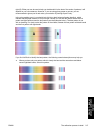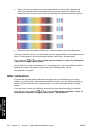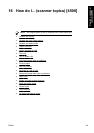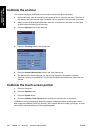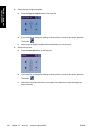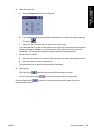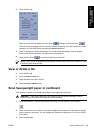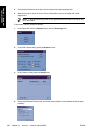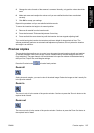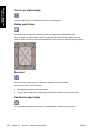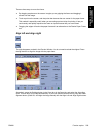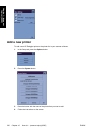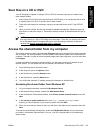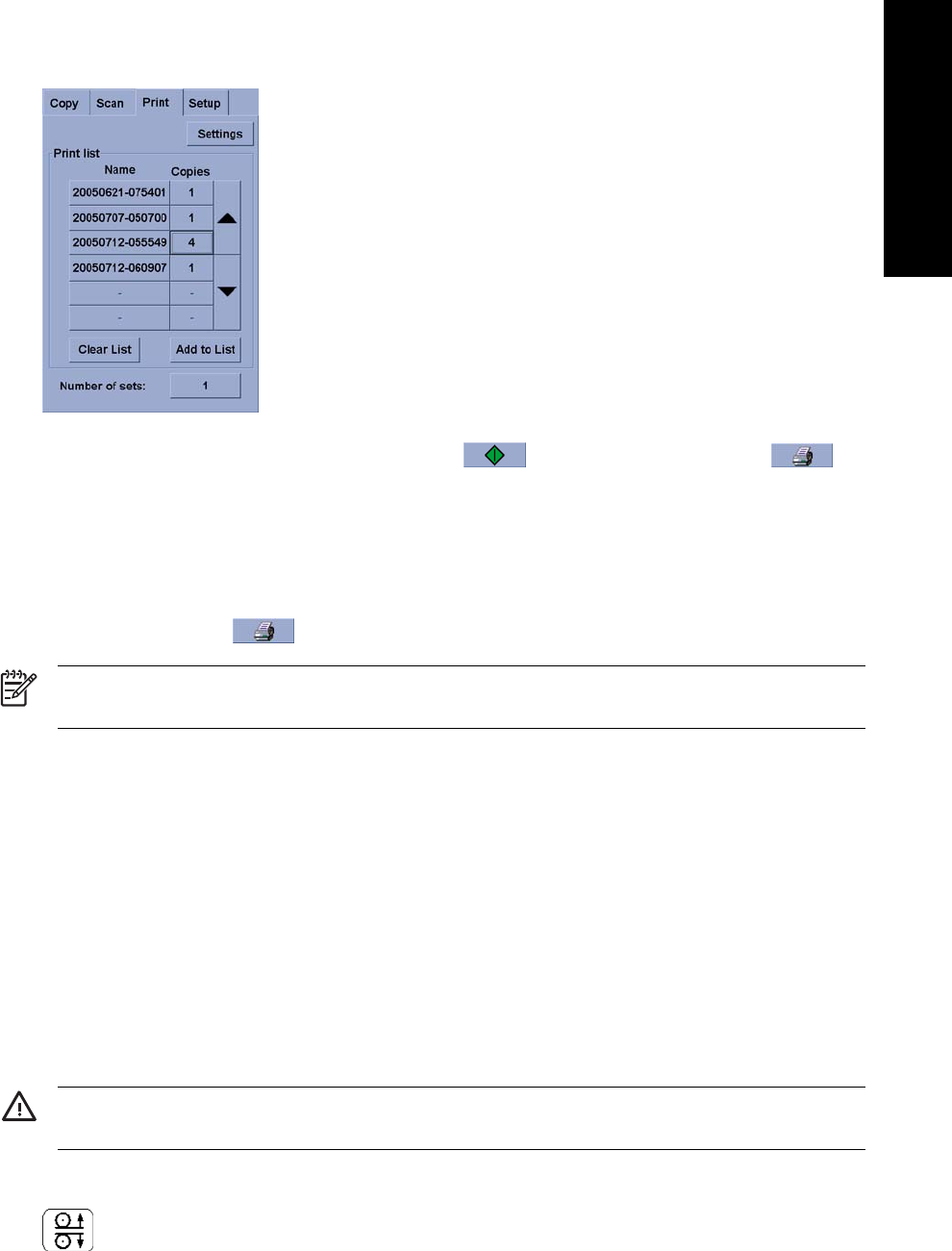
2. Press the Print tab.
When you enter the Print dialog, the Copy button changes to the Print button.
The Print list group displays the files currently selected for printing. If the list is empty or it needs
changing, you can select files by pressing the Add to List button.
3. Check or change your Setup tab settings. The current Setup tab settings, such as margins,
layout, printer and media profile, will apply to the whole print job.
4.
Press the Print button
to send the listed files to the printer.
NOTE The Print tab is designed for printing files created with the Scan tab; it cannot be used
to print files from other sources.
View or delete a file
1. Press the Print tab.
2. Press the Add to List button.
3. Press the name of the file in the list.
4. Press the View or Delete button.
Scan heavyweight paper or cardboard
Your scanner is capable of scanning heavyweight coated paper and cardboard.
WARNING! Other thick materials are not supported and could cause damage. Remove
staples and any other abrasive attachment before scanning.
1. Press the Automatic Thickness Adjustment Control key on your scanner's control panel.
2. Press and hold the arrow up key to increase the height of the insertion slot until there is enough
room to insert the document. You can change the insertion slot height from 2 to 15 mm (0.08 to
0.59 inches).
3. Insert the document.
ENWW View or delete a file 225
How do I... (scanner
topics) [4500]