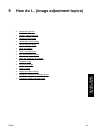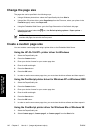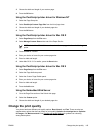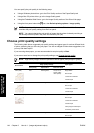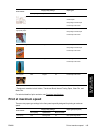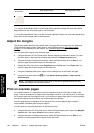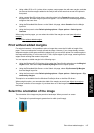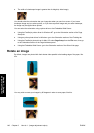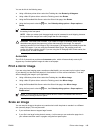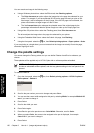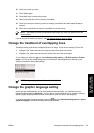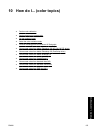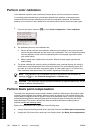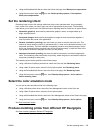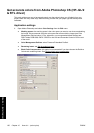You can do this in the following ways:
●
Using a Windows printer driver: select the Finishing tab, then Rotate by 90 degrees.
●
Using a Mac OS printer driver: select the Finishing panel, then Rotate.
●
Using the Embedded Web Server: select the Submit Job page, then Rotate.
●
Using the front panel: select the
icon, then Default printing options > Paper options >
Rotate.
NOTE If rotation is set with the printer driver or with the Embedded Web Server, it overrides
the setting in the front panel.
NOTE When you rotate a job, the page length may be increased to avoid clipping, because
the top and bottom margins are usually larger than the side margins.
CAUTION With either rolls or sheets, if you rotate an image to landscape whose original
orientation was portrait, the paper may not be wide enough for the image. For example,
rotating a portrait D/A1-size image on D/A1-size paper by 90 degrees will probably exceed the
width of the paper. If you are using the Embedded Web Server, the preview screen will
confirm this with a warning triangle. If you are using the HP Designjet 4500 Printer series, the
job will be put “on hold for paper”.
Autorotate
The HP-GL/2 printer driver provides an Autorotate option, which will automatically rotate by 90
degrees any oversized portrait images in order to save paper.
Print a mirror image
If you are using clear imaging paper, sometimes called backlit, you may want to print a mirror image
of your drawing, so that when the paper is lit from behind it is in the correct orientation. To do this
without changing the image in your application:
●
Using a Windows printer driver: select the Finishing tab, then Mirror image.
●
Using a Mac OS printer driver: select the Finishing panel, then Mirror image.
●
Using the Embedded Web Server: select the Submit Job page, then Mirror image.
●
Using the front panel: select the
icon, then Default printing options > Paper options >
Enable mirror.
NOTE If mirror image is set with the printer driver or with the Embedded Web Server, it
overrides the setting in the front panel.
Scale an image
You can send an image to the printer at a certain size but tell the printer to rescale it to a different
size (normally larger). This may be useful:
●
If your software does not support large formats
●
If your file is too large for the printer's memory—in this case you can reduce the page size in
your software and then scale it up again using the front panel option
ENWW Print a mirror image 149
How do I... (image
adjustment topics)